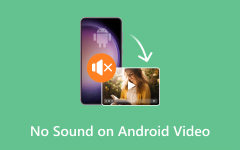Best Ways to Fix Black Screen on Videos from Any Device
Due to files getting old, they are prone to having issues like a black screen. Fortunately, we have found an application that can fix your degraded video and bring it back to life. Though it is not a perfect fix, it results in major improvements compared to its degraded version. Common ways and tips to prevent and solve this issue will be tackled in this article. So stay tuned, so you learn how to deal with such issues, and don't ask yourself how do I fix black screen on videos.
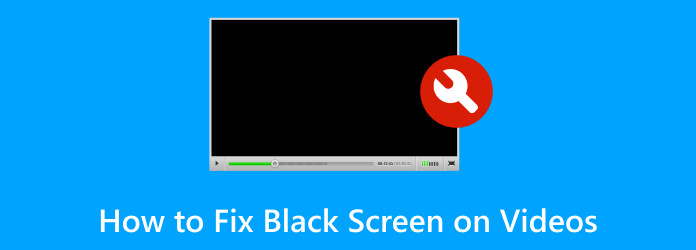
Part 1. How to Fix Black Screen on Videos
Tipard FixMP4 is an application to fix videos with minor issues such as black screen, lagging or freezing, and many more. Tipard FixMP4 is available for Windows and Mac; it caters to different video formats. Made with a powerful AI that seamlessly sews together a sample video to your broken video to output a quality result. Paired with an easy and intuitive user interface that provides the feeling of using a premium application. Learn how to use the application by following the steps below.
Step 1Acquire and Launch App
Download the application and do that by clicking the button given below. Install and launch the application.
Step 2Import Corrupted File
After launching the application, you can see the app's main interface. Now, import your corrupted video. Do that by clicking on the big + button on the left side of your application. This will open a window where you can select and import your file.
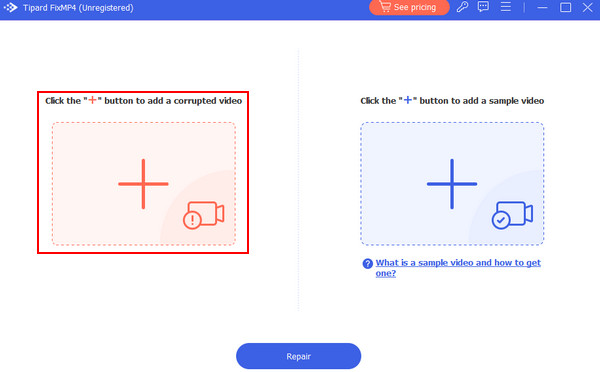
Step 3Import Sample File
After importing your corrupted file, you will now import your sample file. Do that by clicking the big + button on the right side of your app window. Clicking this will open another window where you can browse through your documents. Select and import your file.
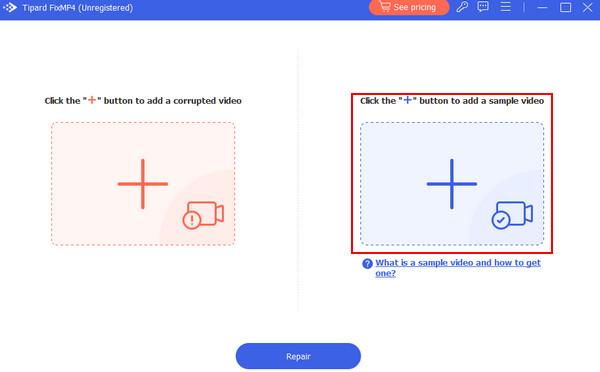
Step 4Repair File
After importing all the needed files, you can now repair your broken video. To repair your video, click the Repair button below the two big + buttons. Your repaired video will be saved in the default directory of the application.
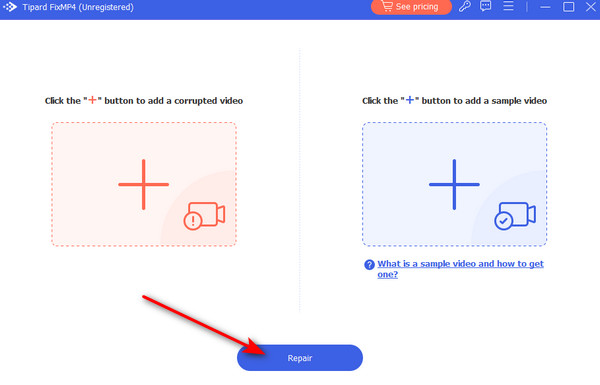
Part 2. Common Ways to Fix Black Screens on Videos
Update Video Player
Video player developers regularly release updates to fix bugs and fix current issues. The software bugs inside the media player can sometimes cause black screen issues. Update your video player so that you may benefit from the latest bug fixes and features.
Check for Software Conflicts
Video playback requires significant resources, including CPU, GPU, and memory. Conflicts with your software, if running concurrently, may lead to resource contention, causing video playback issues such as black screens. Closing some applications or using one at a time may fix your issue.
Update Codecs
Codecs are essential for encoding and decoding video files. If a video file uses a specific codec that is not supported in your current codec pack, updating your codec can introduce the supported codec. This ensures compatibility, preventing black screen issues.
Part 3. Tips to Avoid Black Screens on Videos
Use Reliable Video Player
Use a reputable and well-maintained video player; this ensures compatibility and stability. Using popular video players ensures that your software will get regular updates from developers.
Check the Video File Integrity
Before you play your video, make sure that it is not corrupted. Run a file integrity check or use a reliable checking tool to verify the integrity of your video file. Corrupted files can lead to video playback issues such as black screens.
Check System Requirements
Ensure that your system meets the requirements to run your video player and the video files you are trying to play. Insufficient resources can lead to performance issues that can hinder your viewing experience.
Extended Reading:
How to Fix This Video File Cannot be Played Error Code 232011
[Fixed] Top Methods on How to Fix Black Screen on iPhone
Part 4. FAQs about Black Screen on Videos
Why is my video showing a black screen?
A video showing a black screen is due to incompatibility of the file or format, corrupted files, the application having some issues, or the software itself; the device storage can also be a factor for a video to show a black screen or the network connection.
Why is my video not displaying?
If your video is not displaying, it is for various reasons, such as incompatible formats, corrupted files, or software or hardware issues. You may also check if you have a stable network connection or if you have the updated software.
Why are all my videos black on my phone?
If all of your videos are black on your phone, it is because the file is corrupted, the file is incompatible, your device has low storage, or the video player has some problem. You may also check your hardware if it has some problems.
Can overheating cause black screen problems with videos?
Yes, overheating can cause black screen problems with videos. Overheating of devices affects the ability to handle graphics and process video data, resulting in a black screen. Ensure you take proper care of your device and maintain its temperature.
Are there specific settings I should check for black screen issues?
Yes, when dealing with black screen issues, you may check the video player settings and the video quality or resolution of your video to avoid them. Also, make sure that you have the updated software for its compatibility.
Conclusion
How do I fix black screen on videos? This is the most common search when encountering this issue. Fortunately, we have gathered information to teach you how to fix the black screen issue. We recommend that you keep your software updated so that you avoid running into future problems.