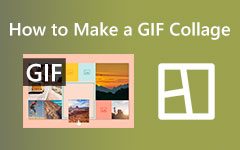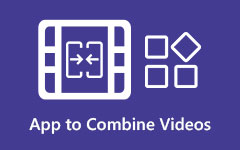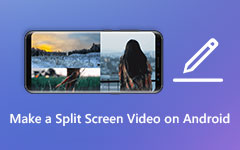Tutorial on How to Make a Collage with Best Collage Makers
All the beautiful sceneries, the events, the occasions, the people and all the places you go shouldn't be left uncaptured. That is why you see everyone taking pictures and videos on a special occasion. Basically, people capture every moment for keeps. Of course, they will not stay on your device forever. Moments are also best shared to let viewers feel what you felt during those times. But the problem is you can't choose which footage to upload because almost all of them are great and capture the right mood. Therefore, you decided to make a collage to make a collection of your good takes. Read on to learn more.
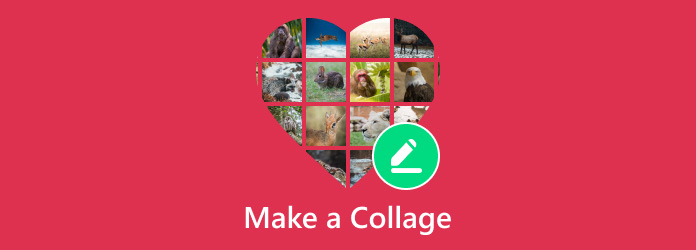
Part 1: The Easiest Way to Make Collage on Windows/Mac
If you wish to learn about the easiest way to make a pic collage on Windows or Mac devices, Tipard Video Converter Ultimate's capabilities are undeniable. It is among the best college makers with much to offer its users. The application provides stunning and customizable layouts to make your collage look more professional. In addition, the variety of layouts will add a unique touch to your collection of photos and videos. You can be as playful and creative as possible with this program. On top of that, it comes with effects to achieve the motif you wish your collage to portray. Learn how to create a collage through the instructions provided below:
Step 1First, download the program on your computer by clicking the Free Download button given below. This app is compatible with Mac and Windows, making it perfect for users wishing to edit on a PC. Right after downloading the program, launch the tool.
Step 2Next, navigate the program's interface to familiarize yourself. Then, go to the Collage tab, one of the interface's major tabs. After choosing this tab, you will see the layout collection. Also, two frames are provided, one for editing and another for previewing the final output.

Step 3Now, you can change the orientation based on the platform you will upload your photo or video collage. This time, click the plus button in the edit frame and insert your desired videos or photos. You may also select the template that fits your preference and upload photos afterward.
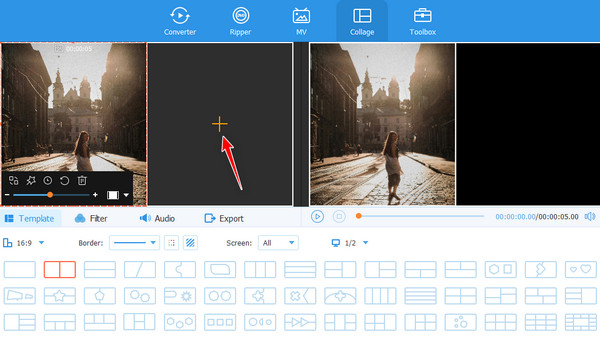
Step 4Finally, go to the Export option and choose the output format to export. Once you are done adjusting the settings, click Start Export.
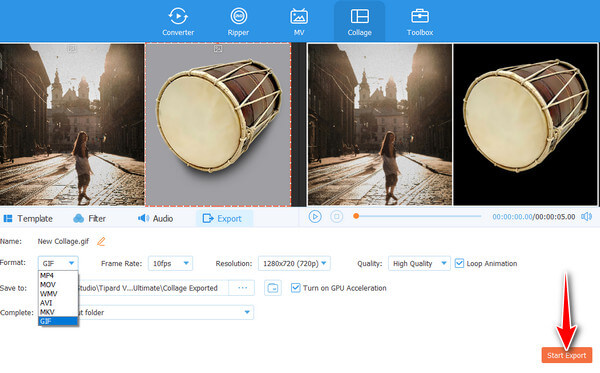
Part 2: How to Make a Collage on Android and iOS
1. PicCollage
Android users can take advantage of Pic Collage. Both advanced users and beginners can navigate this program easily. Likewise, it comes with a vast collection of templates to suit various occasions, motifs, and themes. From simple to more intricate grid layouts, the tool can provide you. Besides creating collages, it also offers the capability to share your created collage on the social media platform of your choice, as it supports most SocMed. To enhance your experience, the app comes with in-app purchases if you wish to access features beyond free. This tool will teach you to make a collage on an Android device.
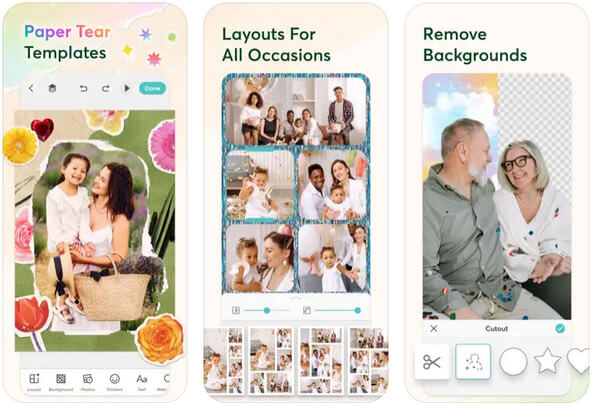
2. PhotoGrid
Another mobile application dedicated to making a collage is PhotoGrid. This free app is compatible with iOS mobile devices such as iPads and iPhones. It is more than just a collage maker. Its support of its vibrant community makes it shine among the rest of the competition. Users may share their works and creations in the hope of inspiring others. Additionally, they can explore trending hashtags, follow other users, and join in challenges about collage-making. This app not only lets you create collage photos but also lets you connect with people.
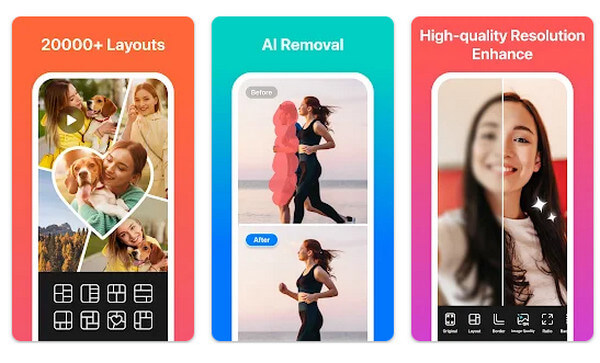
Further Reading:
Top 10 Photo Collage Maker Apps for iPhone/Mac/PC in 2025
How to Make a Video Collage on Instagram - Make Split Screen
Part 3: How to Create a Collage Online
Below are the top 3 video collage makers you can use to make a collage online. You do not need to download any software on your computer; you can go straight to editing.
1. PicMonkey
One of the best online collage makers you may use is PicMonkey. The site houses designer-crafted templates and grid layouts that are easily customizable to make your own collage. In addition, flexible auto-resizing collage cells are provided. It adjusts the size and spacing based on the content you inserted into the collage. Also, the program lets you add emojis, texts, and more. Get to know how this tool works for making a video collage by following the given instructions.
Step 1On your browser, visit PicMonkey by typing its name on the address bar. Use your Gmail account to register or log in.
Step 2Click the Collage tab and browse through the templates.
Step 3Then, upload the videos you wish to make into collages by clicking the Add photo or video button. After that, drag them to the frames, and you can share your video collage directly on different social media sites.
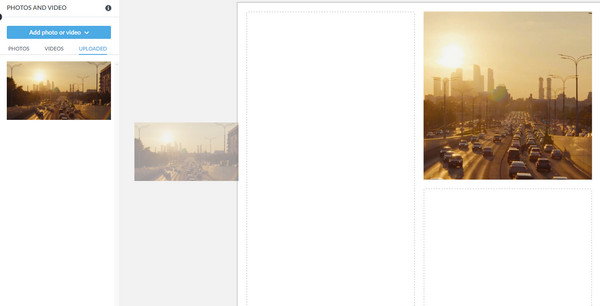
2. Kapwing
Kapwing is your best friend when creating video collages. As soon as you upload videos, it analyzes your uploads and automatically creates a compelling collage. Similarly, you can choose from its vast library of templates from where your videos will be enhanced.
Step 1Visit Kapwing's website and click the Make a collage button. Upload and select the videos on your computer and select the layout you prefer.
Step 2Now, customize the borders and adjust the other elements. These are the texture, patterns, and colors.
Step 3Finally, finish your work by adding descriptions, captions, and more.
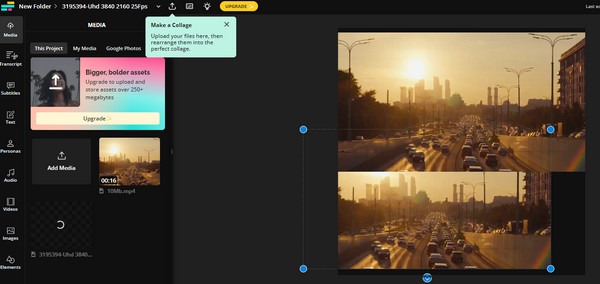
3. Canva
Canva should be included in your list as it provides all sorts of editing tools that would help you make stunning video collages. This program likewise provides its users with hundreds of customizable templates. You may also adjust the borders and cells to your liking.
Step 1On your browser, search for Canva using the address bar.
Step 2From the homepage, click the Create a video collage option to access its editing studio. Next, upload the videos into the program and arrange them according to your taste.
Step 3After that, choose your preferred template. Then, drag and drop your desired photos. Finally, click the Share button to get the final output.
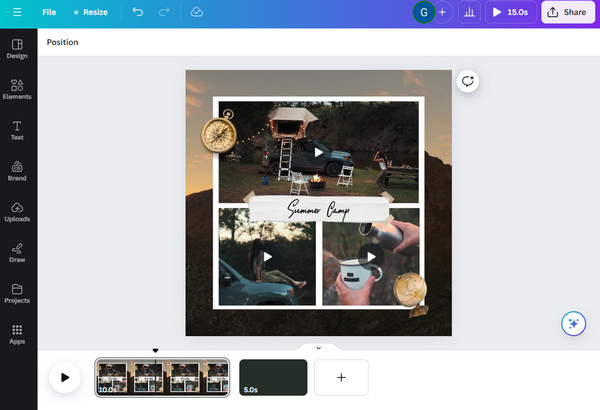
Conclusion
That is how to make a collage in different ways. You can do this process on a mobile device, on a computer, or online. Basically, you have all the options to achieve that stunning collage. Whenever and wherever you are, creating a collage is a piece of cake. Go ahead and try each of them to see which tool or approach fits you well.