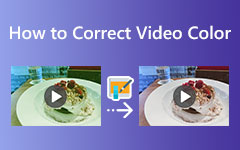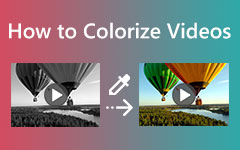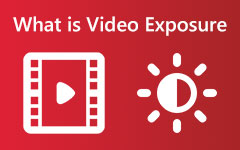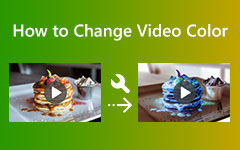2 Methods Edit Video Contrast On PC and Online
We sometimes disregard the contrast of the video in editing, for we do not know how this particular parameter helps the video display. On the other hand, most video editing rookies think adjusting the brightness is all it takes to achieve a perfectly lit video. Little did they know that after editing the video brightness, the way to see the silver lining is to edit the video contrast. And since you are here and want to find out how to do this contrast editing, we assume you have already found its importance. For this reason, we won’t squander your time reading this article. Instead, we assure you nothing but the best video contrast editors you can use for your task. So, without further adieu, let us access the pot of gold by reading the content below.
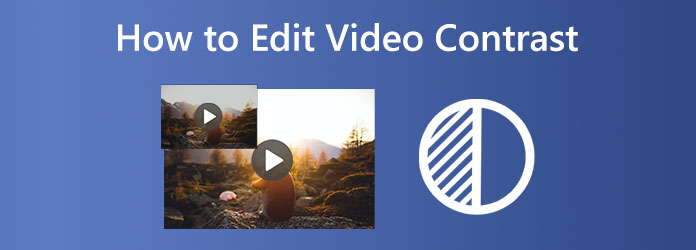
Part 1. Meaning of Contrast in Video Editing
Those who still do not know the importance of contrast in a video surely ask what contrast is in video editing in their minds. Therefore, let us take this part to equip you with knowledge about this particular subject. The word contrast, as it gives a precise meaning, is the paradox of the lumination or color, making the presentation display appreciable. It is more apparent in the difference in the video's color and brightness. For example, if you raise the brightness of your video, the contrast elevates and deteriorates the bright areas, and this process applies when you do vice versa.
Part 2. Why Do We Need to Edit the Video Contrast
After reading the previous information above, you probably have the reason why you need to edit the video contrast. On the contrary, if it still doesn’t sink in, let this part give you a further idea. We need to apply the contrast simply because we want to balance the hues and brightness displayed in the video. Adjusting the contrast will balance all the excess parameters applied in our video file to make it look natural and beautiful.
Part 3. The Best Way to Edit the Video Contrast Offline
We do not want you to use any of the standalone tools you see out there. For this reason, we bring you the best video editing software that you can use offline, the Tipard Video Converter Ultimate. Yes, you read it right; you can use this ultimate software even without the help of your internet while still enjoying its robust features. You will never go wrong in using it, for it offers several ways to edit your video contrast. You can use its Color Correction, one its powerful tools within the Toolbox, or go directly to the editor of its converter function. Whichever you use, both give you lossless outputs. Furthermore, each provides key heights to help you choose which one to use. If you want to work on numerous videos simultaneously, you must edit using its converter. On the other hand, if you want not only to adjust the contrast, brightness, hue, and saturation but also complete control of the quality, resolution, framerate, format, and many more technicalities of the output, then go for the Color Correction.
Another good thing is that any process you need won’t give you a headache since it has an easy-to-understand and neat interface. In addition, advanced technologies such as hardware acceleration and Artificial Intelligence help you have a quick and smooth process. Hence, let us try this video editing software to adjust the contrast brightness of your video using its Color Correction tool.
Step 1Start by getting the software on your computer by installing it. To help you have quick access, please hit the Download buttons below and proceed to install the tool.
Step 2After that, run the program and go to the Toolbox menu when you reach its main interface. Click the Color Correction tool from the menu and start uploading the video you need to edit by hitting the Plus icon on the next window.
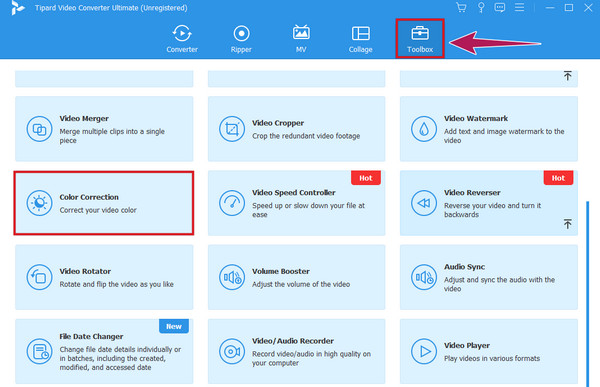
Step 3You can now begin the edit when the video is loaded in the parameters setting window. To edit the video contrast, go to the Contrast preset and adjust it by sliding the bar left or right. Feel free to adjust all the given parameters to meet your desired settings. Note that you can check every change you apply by looking at the preview.
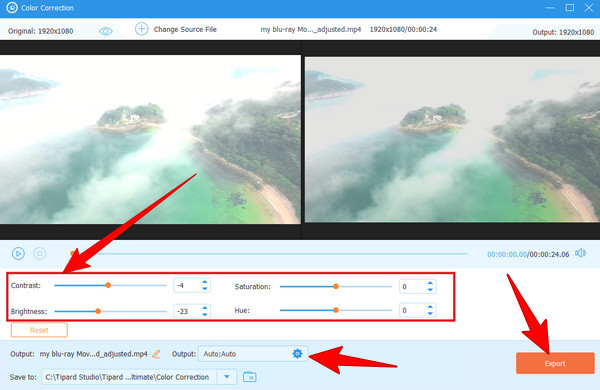
Step 4Finally, click the Export button at the bottom to save the file.
Note: Optionally, you can hit the Coggle icon in the Output section to access the additional settings before you export the edited video. Once clicked, you can customize your output file's format, quality, resolution, frame rate, etc.
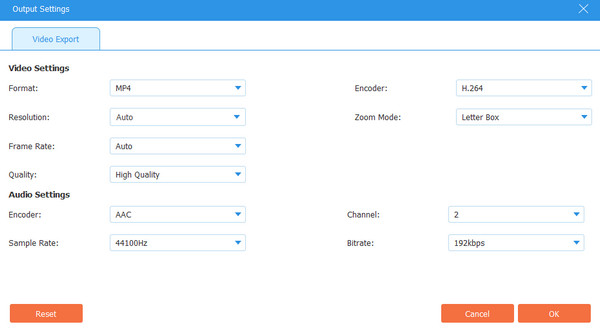
Part 4. How to Edit the Contrast of the Video Online
Let us move on to a video editor online of brightness and contrast the Kapwing. Kapwing is a tool that can fix the mix and over-contrasted video and change it into a perfect output for free. It enables you to modify your file’s saturation, opacity, blur, and brightness with its extra adjustment options. Not just that, but this online tool provides you with many attractive and powerful features, such as subtitles record, templates, significant transitions, elements, layers, text, trimming, and others. However, even if Kapwing extends its benevolence, its banes are still noticeable, particularly with its free version. Wherein you can only produce watermarked MP4 outputs. Nevertheless, Kapwing is hard to refuse. Hence, here are the steps to use this video contrast editor.
Step 1Prepare your browser and visit the official website of Kapwing. Once there, upload the video file you need to edit by clicking the Import File button.
Step 2Then, click the Adjust option under the Edit menu to access the presets where you can see the contrast.
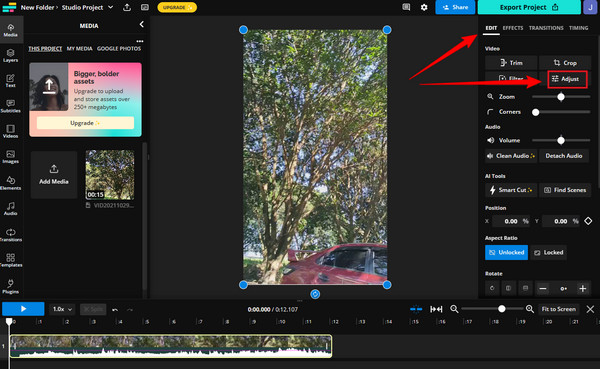
Step 3After that, begin the adjustment according to what your video needs. When everything is good, hit the Done Adjusting button and proceed to the exportation process.
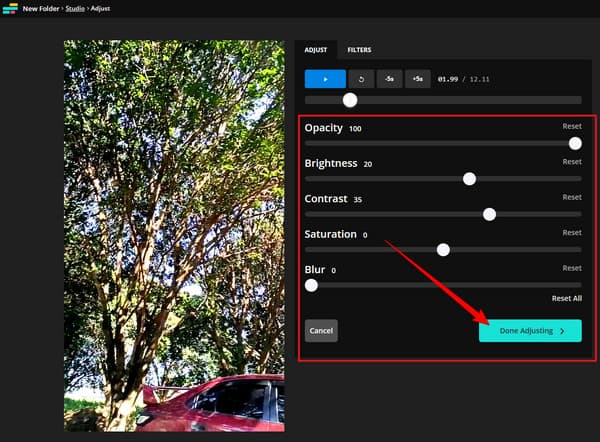
Part 5. FAQs about Contrast Video Editing
What is the best tool to modify the video contrast on an iPhone?
You can use many apps on your iPhone to modify the contrast of your video. However, we highly recommend you use the Photos app for a more secure purpose.
Can I open and use a video contrast editor online on my Android?
Yes, but only those that support mobile platforms. However, please remember that using an online video editor on a computer will be easier and safer.
Can I adjust the contrast of the video with Windows Media Player?
Unfortunately, Windows Media Player has no setting option for video contrast.
Conclusion
We hope you see the importance of a video contrast editor in the editing line. This is why this post outlined the best video editing programs for both online and offline platforms. Given the assurance, please take advantage of the opportunity to try both of them, especially the Tipard Video Converter Ultimate.