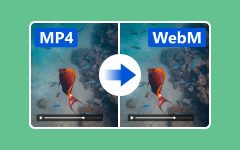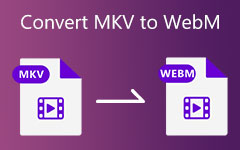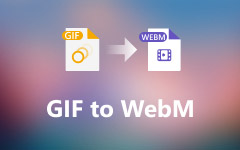MOV and WebM - Best Way to Convert Between Them for Free
In this article, I will introduce three ways to convert MOV to WebM and WebM to MOV and illustrate the best way to do this for free. Besides, there is also background information on MOV and WebM for you to refer to so that you can customize your final file to cater to your command.
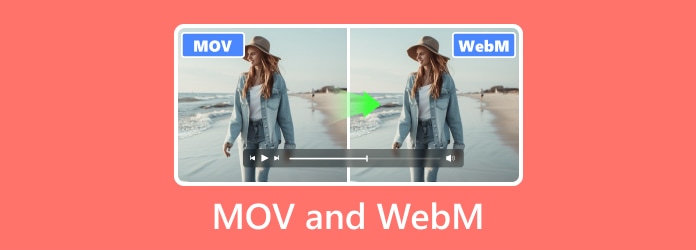
Part 1: Why Do You Need to Convert MOV to WebM & WebM to MOV
Mastering why we need to convert WebM to MOV and MOV to WebM takes precautions against converting them unquestioningly and, in turn, destroying or even losing your data.
MOV is Quicktime Multimedia, developed by Apple, which is the standard video format of Apple devices. By comparison, WebM is an open and royalty-free audiovisual file format designed for the Web. Therefore, if we upload MOV files to a website, these files can diminish the loading speed of the web and even arouse crashing. Likewise, finding a WebM player or editor on Mac would be tricky. Obviously, it is essential to ascertain an effortless and lossless way to convert WebM to MOV and MOV to WebM.
Part 2: The Best Way to Convert MOV to WebM & WebM to MOV on Desktop
If you are looking for a quick and easy way to convert MOV and WebM, you should consider Tipard Video Converter Ultimate as the best converter. Its basic function is beginner-friendly. At the same time, you can also trim, merge, and do much other editing based on its advanced function freely. Here are some of its shunning features:
- • Support 300 formats, including MOV and WebM
- • Numerous MV themes and filters at one click
- • Detailed parameter editing, including size and bit rate
- • Support high resolution: 4K HD and 1080p
Let's see how to change MOV to WebM and WebM to MOV using Tipard Video Converter Ultimate.
Step 1Launch the program and load files
You can download and install the program effortlessly. After launching it, you will see the UI is concise and easy to get on. Click the Add Files button to add your files. Or you can also drag and drop your folder of MOV files into the program.
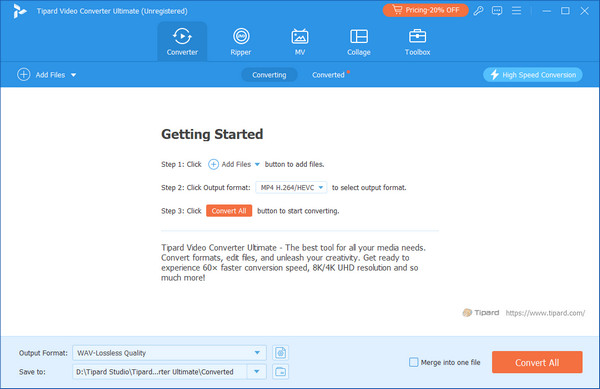
Step 2Set the output format
Go to the bottom left corner and click the Output Format button. Hit the Video tab and choose WebM format. There are different resolutions for you. You can also click the gear button to set the encoder, frame rate, and bit rate. Click the Browse button to specify your final path.
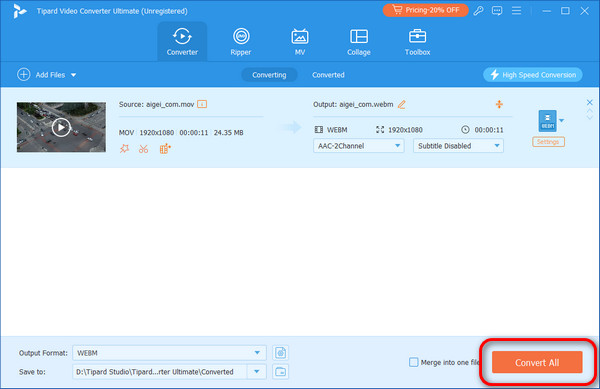
Step 3Convert
OK, everything is done now. Click the Convert All button, and the final path will display automatically after several seconds, depending on your file size.
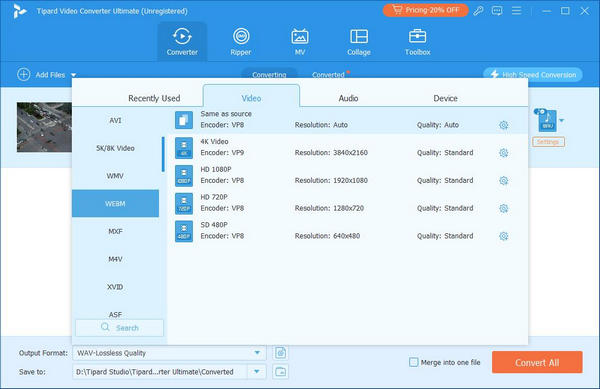
Part 3: How to Convert Between MOV and WebM in Adobe Premiere
Adobe Premiere is professional video editing software. It can add gorgeous filters, shiny transitions, and groovy animated titles. Of course, it can convert video formats. But it is so exceptionally professional that it may take you a long time to master it.
Step 1Launch Adobe Premiere, open your MOV file
Step 2Click the File button and select Export > Media
Step 3At the top of the pop-up window, select WebM in Format and click Export
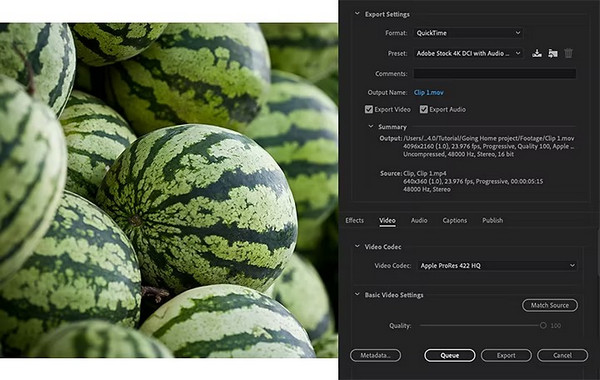
Part 4: How to Convert Between MOV and WebM with Handbrake
Handbrake is an open-source video converter. It is developed almost by volunteers to convert video to modern and mainstream codecs. Although its interface may seem to be complex, it is easy to convert between MOV and WebM. Only several steps are needed.
Step 1Launch the program and click the big File button
Step 2Select WebM in Format
Step 3Click Start Encode at the top of the page. All done!
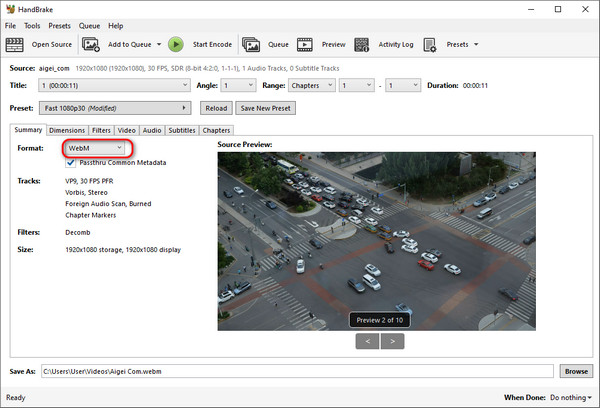
Part 5: FAQs about MOV and WebM
What is the difference between MOV and WebM?
WebM is more compressed, and we can still easily compress WebM videos to make it suitable for the Web, but MOV is higher in quality so that it will contain more information.
Is editing MOV files easy?
Yes. Technically, MOV files support many video and audio codecs, which offers great flexibility in editing them, especially for advanced editing.
What is the relationship between WebM and WebP?
You can tell their relationship from their names. WebM stands for Web Media, and WebP stands for Web Picture, which indicates that they are different media formats typically designed for the Web.
Conclusion
As shown above, that's how to convert WMV to MP4 using reliable converters. Now, you can play video to any player when you turn WMV into MP4. Yet, if you're considering conversion speed and file size limitations, Tipard Video Converter Ultimate must be your top choice. It is also safe and simple to use. But you can select a method you like and begin converting!