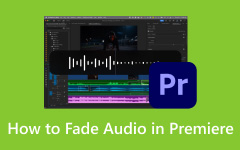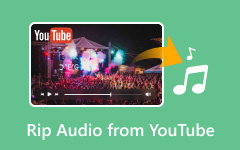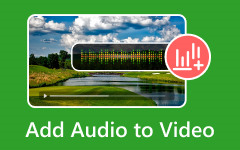If you are looking for the best methods on how to do voiceover on video, this guide covers three effective tools to help you create high-quality, engaging narrations. From the versatile Tipard Video Converter Ultimate to user-friendly options like iMovie and Adobe Premiere Pro, learn the essentials for adding a seamless voiceover to enhance your video content.

Part 1. What is Voiceover
Voiceover is a process in which another voice is provided to the audience in order to explain or comment on the video, something that usually adds more value to the clip and context. It may assist viewers in navigating through a video by describing actions taking place in the video, elucidating specific concepts, or simply telling a story. Such an action is especially advantageous if the video you are making is a how-to, documentary, or story. In short, every time you need to illustrate some complex concepts, express feelings or keep people interested; in addition to that, voiceovers can enhance the content by adding more context, making it relatable, and educating the audience, thus improving the overall consumption of the content. Here are the categories of voiceover and their definitions.
| Application | Application |
|---|---|
| Narration | Guides viewers in documentaries, audiobooks, or training videos. |
| Character Voice Acting | Brings animated characters to life in films and games. |
| Commercial Voiceover | Promotes products or services with persuasive language. |
| Dubbing | Translates content into other languages, syncing with original visuals. |
| Live Announcements | Provides real-time updates in public spaces like stadiums or transportation hubs. |
| IVR Systems | Directs callers through options in automated customer service menus. |
Part 2. How to Record a Voiceover
Voiceovers need deliberate strategies, and achieving the desired quality of work is important. It is possible if you are determined to ensure your voiceover is of the highest quality in terms of tone, sound, and delivery. In this part, we will highlight some of the main tips and features that you should know on how to do a good voiceover and ensure that the audience connects with the message you are passing across.
1. Preparation: First and foremost, try to create a recording space that does not have too many distractions, and record in the quiet areas. Ensure that the surroundings are quiet, and the setup is functional.
2. Sound Quality: Rate the professionalism depending on the sound and quality of the voice. Make up for the mic distance and talk steadily, but keep the mic manageable. The voice recording should also be normal because the false settings suggest distortions.
3. Script Writing: With a scripted voiceover, everything will be preserved, and the audience will always be engaged. Scriptwriting assists you in rehearsing and presenting each of your ideas effectively.
4. Pronunciation and Enunciation: Every voice-over needs clear pronunciation to speak and communicate properly with the audience. Try to understand the logical structure of the script and deliver it normally.
5. Voice Comfort: Record your voice and listen without fear; the fear comes from the discomfort of your voice, which many people experience when their voice is recorded.
6. Test Runs: Create a test recording before the final voiceover to make changes and check the sound quality before finalizing.
Part 3. How to Voiceover a Video in 3 Easy Ways
To add voiceover to videos, here are three effective tools:
1. Tipard Video Converter Ultimate (Top Choice)
Tipard Video Converter Ultimate is reliable and makes it easy to add voice-overs to videos. This program impresses with such flexibility that all sound can be added to the editing process quickly and effectively, which is perfect for creators who want to create something of a high standard without getting bogged down with too many complex procedures.
- Make clear audio by recording or importing Hi-def audio.
- Easily modify the position of the audio, trim it and sync it with the video.
- Common formats include MP3, WAV, and AAC.
- Adjust audio level and frequency with minimal time usage.

Step 1First, download and install Tipard Video Converter Ultimate on your personal computer.
Step 2Then, open the software, press Add Files, and choose the video you wish to include in the voiceover.
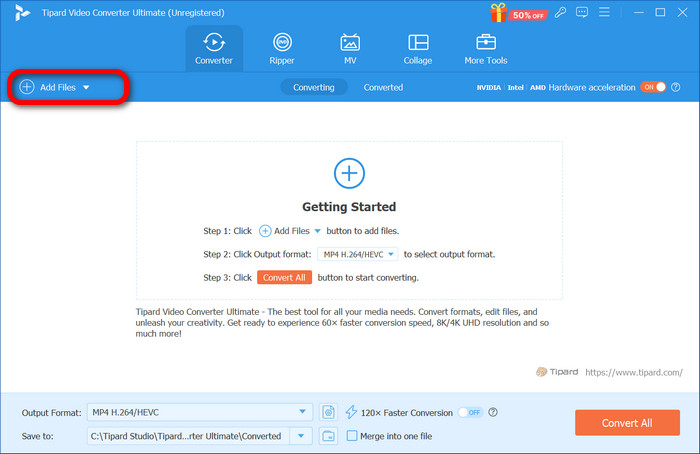
Step 3When the video is uploaded, click the Edit button, which looks like a magic wand.
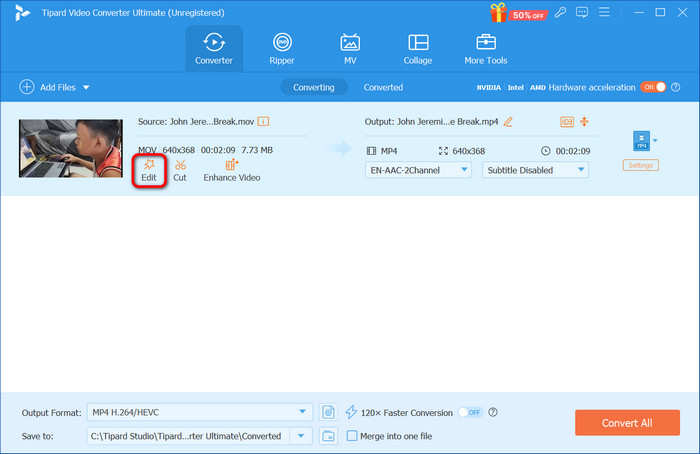
Step 4In the Audio tab, import a pre-recorded file by clicking the + sign on the Audio Track option.
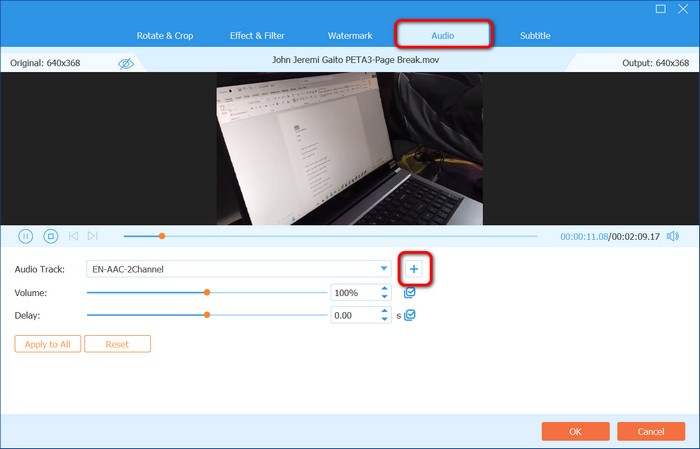
Step 5Change the position of the audio track, adjust its volume, and preview the video to check whether the audio and picture are synchronized. When you are finished, press the OK button to save the changes made.
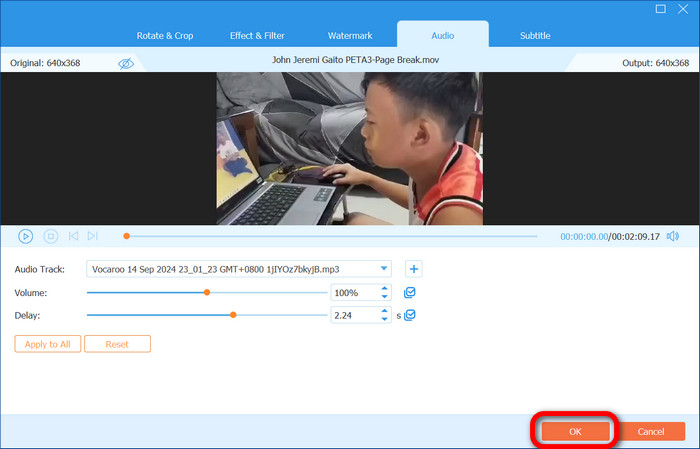
Step 6Once satisfied, select the desired output format and save the final video by clicking the Convert All button.
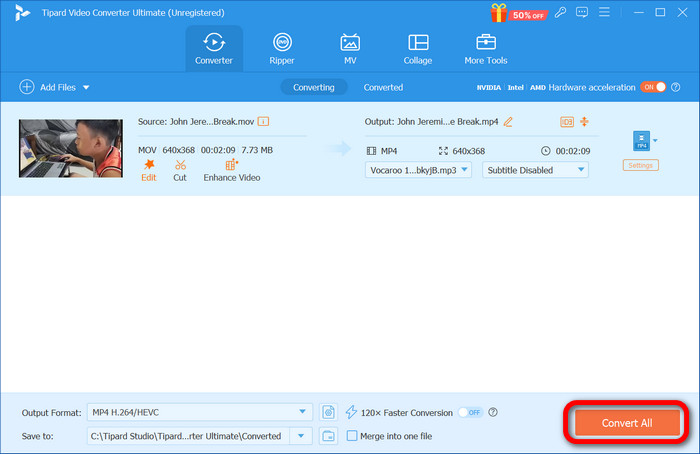
2. iMovie
iMovie, a popular video editor and, at the same time, an audio enhancer for Mac computers, is designed to enable easy, seamless editing of audio and video. It is especially favorable to novices who wish to add voicing and voiceover quickly, enabling simple yet powerful editing features to be appreciated.
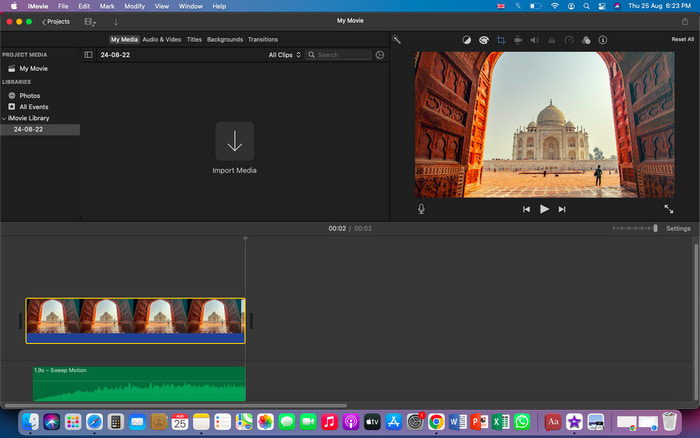
Step 1Launch iMovie, create a new project and go to the Import menu to import your video file.
Step 2Select the Record Voiceover option or microphone button. Set your recording parameters and click to start recording at the top of the video.
Step 3Move the audio file to the video file to correspond to the positions selected for frames. Employ the loudness, fade, and other audio modifying tools to bring sound to the required levels.
Step 4Ensure the voiceover has been placed appropriately and render the project in a format of your liking.
3. Adobe Premiere Pro
Adobe Premiere Pro is a powerful professional video editing software and video enhancement software offering numerous features for video and audio editing. It is ideal for users seeking extensive control over their timing, mixing, and effects. This software is well-suited for precise adjustments and professional-quality video projects.
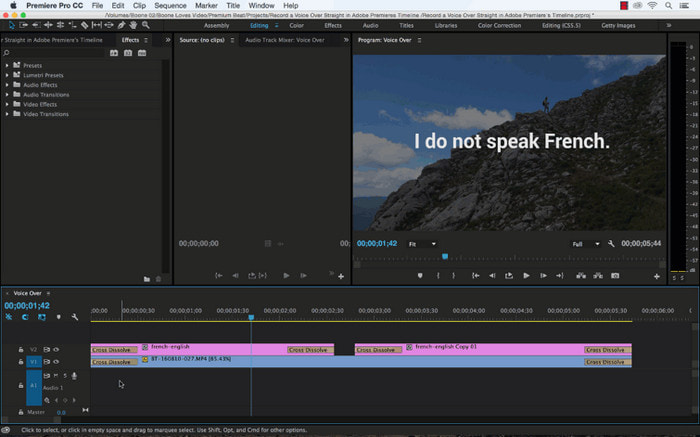
Step 1Please create a new project, and let us begin by importing the video you want to edit and work on.
Step 2It is on this screen the Audio Track Mixer, as the name suggests, has an audio track to select which one you would want to use, and also, you would upload a recorded file first or speak right away into the camera to do the voiceover.
Step 3Use its precise tools to align the audio with the video frames. Adjust the volume, add effects, or layer tracks as needed.
Step 4Once everything is aligned, select the desired output settings and render the final video with the voiceover.
Conclusion
That was all in this post on how to voiceover a video. Making voiceovers using Tipard Video Converter Ultimate, iMovie, and Adobe Premiere Pro has made things easy. Last but not least, today, you can already start enhancing your videos by editing the audio and incorporating professionally done voiceovers.