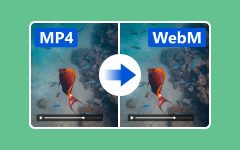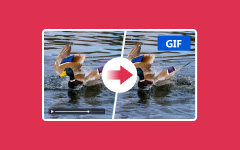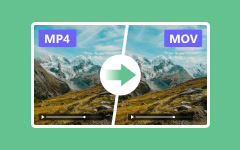In-depth Review of The Best WebM Converters for All Platforms
You need a good WebM converter to convert WebM files into other formats that work better. This article highlights some of the best WebM converters available for Windows, Mac and online platforms, providing feature-loaded desktop solutions and easy-to-use online tools to handle all your video conversion needs.
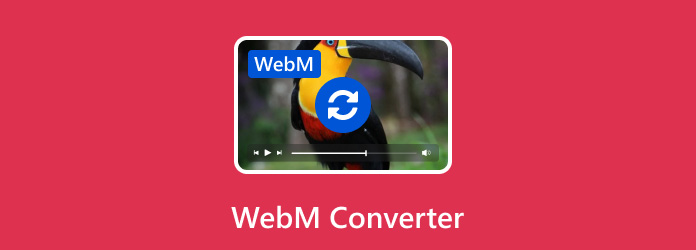
Part 1. When Do You Need a WebM Converter
In order to convert a WebM file, you need a WebM converter for various reasons:
1. Compatibility: Most media players and devices are incompatible with WebM. The video will play on all devices if it is converted into widely supported formats such as MP4 or AVI.
2. Editing: Some video editing software does not support WebM files directly. Such conversion makes it less difficult to edit it by making sure the format is changed to MP4 or MOV.
3. Sharing: Certain social media platforms and websites cannot upload videos in the WebM. This helps to share videos without any hassle by converting them into formats that these platforms can support.
4. Compression: Different formats have different algorithms for compression and settings that can help achieve better rates of compression or maintain quality for your needs. You may need some specific format in order to get a better rate of compression and/or retain quality.
5. Professional Requirements: In some cases, professional settings or client specifications may necessitate video files in specific formats.
6. Archiving and Storage: Certain formats are more suitable for long-term storage and archiving because they preserve video quality better over time.
Part 2. 4 Excellent WebM Converters on Windows and Mac
WebM files can be converted to popular formats, and there are several good tools for Mac and Windows. We will examine the four most important options, and we offer Tipard Video Converter Ultimate as an outstanding choice for anyone looking for the finest of all.
1. Tipard Video Converter Ultimate
Tipard Video Converter Ultimate is the best converter for WebM files, surpassing all its competitors in attractive features and efficient operations. It provides a friendly interface, allowing users to convert their videos quickly and perfectly.
Key Features:
- • It converts over five hundred video and audio formats like MKV to WebM.
- • It supports 8K, 5K, 4K, and HD video conversions.
- • Built-in video editor with the crop, rotate, watermark etc.
- • GPU acceleration enables 60x faster conversion speeds.
- • Adds 3D effects and other various tools.
Pros:
- • It comes with so many features that make it very versatile.
- • Fastest conversion speed with the highest output quality.
- • Extensive range of video editing tools.
Cons:
- • It is paid but value-for-money software.
Pricing:
- • A license for one month: $18.00 (50% off from $36.00)
- • A lifetime license: $56.00 (20% off from $70.00)
- • Multi-User License (3 PCs/Lifetime): $80.00 (20% off from $100.00)
Step 1Download and install Tipard Video Converter Ultimate on your PC, then open the program to proceed with the conversion process.
Step 2Then, click Add Files to input video or audio files or choose Load Disc to import DVD.
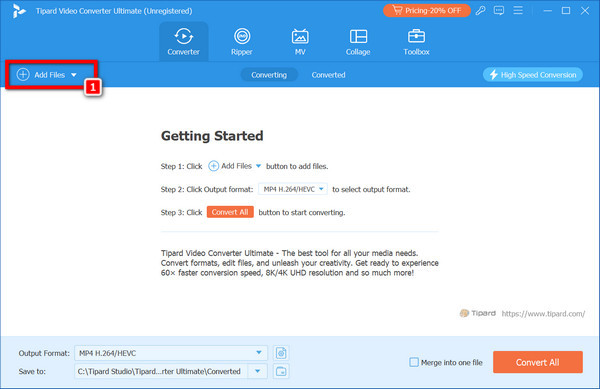
Step 3You can then use the Edit button to crop, watermark, clip, merge, rotate or subtitle/audio track editing.
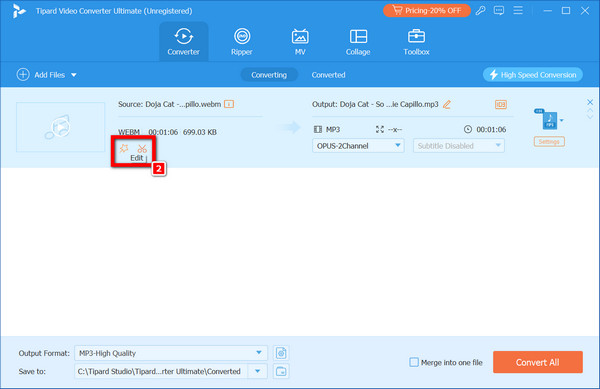
Step 4Next, choose the output format and adjust settings such as quality, encoder, frame rate and bitrate.
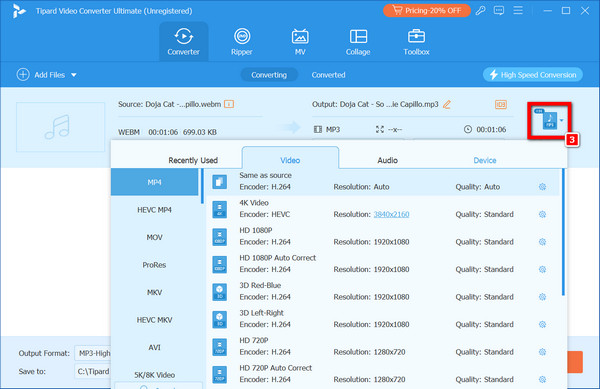
Step 5Finally, click the Convert All button to start converting all videos.
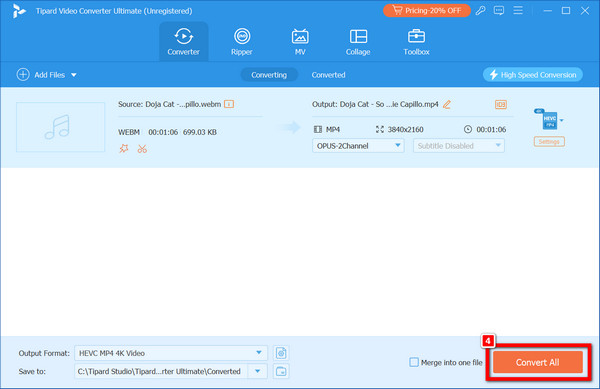
2. Handbrake
Handbrake is a free, open-source, cross-platform video transcoder that supports various input formats, presets optimized for many devices and advanced video encoding settings.
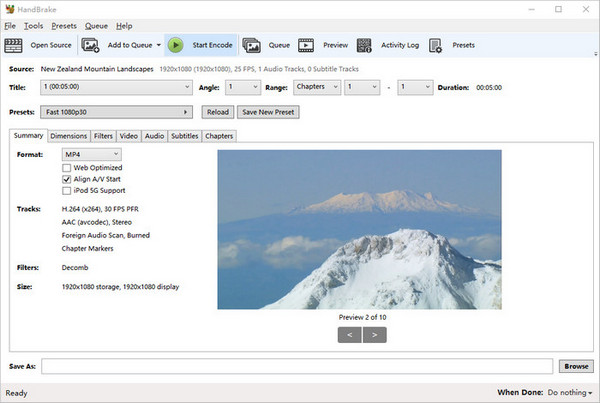
Step 1Download and set up Handbrake on your Mac/Windows machine. Install .NET if required.
Step 2Next, open Handbrake from Source Selection's File option and launch it by clicking on the WebM file.
Step 3Additionally, select MP4 among the output formats available. You can also go with a preset like Very Fast 1080p30 for faster conversions. While selecting the target folder, clicking Start Encode will do this trick for you; otherwise, choose the desired save location where the new file will be saved in the files tab in Output Settings.
Pros:
- • It is free of charge and an open-source application.
Cons:
- • It needs to be more user-friendly.
3. VLC Media Player
In addition to playing media files, VLC is versatile and can convert video files. Although it cannot match the efficiency of dedicated converters, its interface design is user-friendly enough for anyone to use.
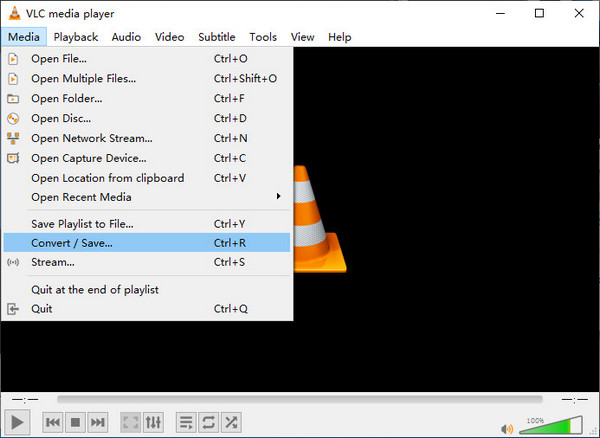
Step 1Download and install the VLC player on your computer; click Media > Convert/Save to open the Open Media window.
Step 2Click the Add button to load your WebM file, then select Video – H.264 + MP3 (MP4) in the Profile section.
Step 3Lastly, click the Browse button to choose the output folder and hit Start to initiate conversion.
Pros:
- • It's free and multi-purpose.
Cons:
- • Slow in converting videos.
4. FFmpeg
FFmpeg is a command-line tool that performs extensive multimedia file-processing functions. It is very flexible when setting encoding options but requires users with knowledge of command line interfaces.

Step 1Download FFmpeg from the official site and extract files. Add the FFmpeg path to configure the environment variables.
Step 2Open a command prompt or terminal. The input is input. webm—c:v copy output.mp4 using ffmpeg attached directly as a stream.
Step 3If you want specific codec settings, you type ffmpeg -i input.webm -c:v libx264 -c:a libfdk_aac output.mp4.
Pros:
- • It has incredible power and flexibility.
Cons:
- • Difficult learning curve.
Part 3. 3 Wonderful WebM Converters Online
For users who want to avoid downloading or installing third-party software, several online tools can help you convert WebM to MP4 quickly. These tools are convenient, can be accessed from any device with an internet connection and are mostly free. They are, therefore, suitable for fast conversions. Here are the three best options:
1. CloudConvert
CloudConvert is a flexible online video converter that supports a wide range of file types, including audio, videos, documents, and ebooks. It ensures an uninterrupted conversion process devoid of invasive adverts or registration requirements.
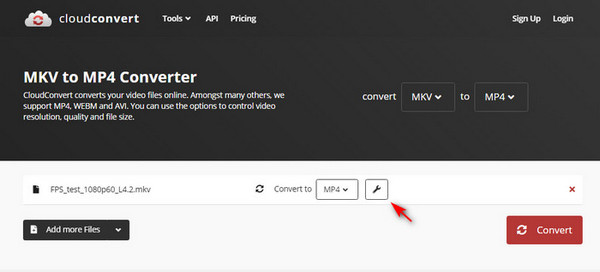
Step 1Visit CloudConvert and choose WebM as the input format and MP4 as the output format.
Step 2Next, click Select File to upload your WebM file and then click Convert so that it starts the conversion process.
Step 3After its completion, click Download to save the converted MP4 file.
2. FreeConvert
FreeConvert is an excellent online video converter capable of processing up to one GB of large files. It offers several customization possibilities for the video codec, screen size, aspect ratio, frame rate, etc. However, it contains ads and may impact the system's task manager.
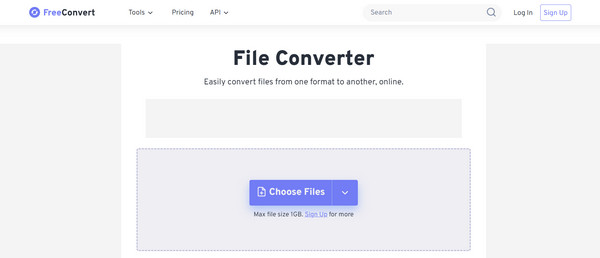
Step 1Reach the FreeConvert site and click Choose Files to upload your WebM file.
Step 2Set MP4 as your output format. When necessary, customize the video settings by clicking on the gear icon.
Step 3Click Convert to MP4 and save the resulting file.
3. Convertio
Convertio is a powerful online tool for converting WebM files into MP4 files. It supports a variety of formats and allows you to upload files from your computer, cloud services, or an internet link. The free version has a limit of 100 MB per file, but this restriction can be removed by upgrading to a premium service.
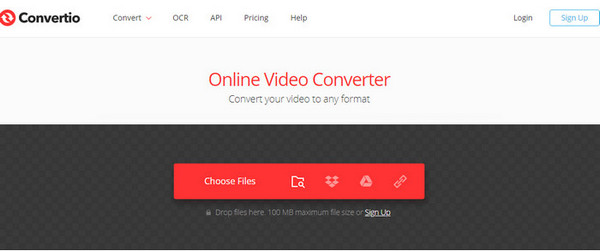
Step 1Visit Convertio's official website. Click Choose File to upload your WebM file.
Step 2Choose MP4 as the output format. Adjust settings by clicking the gear icon if necessary.
Step 3Press Convert and wait for the conversion to be done. Then, you can download the MP4 file.
Conclusion
The choice of such a tool is crucial for compatibility, editing or sharing purposes when converting videos to WebM. From powerful desktop software like Tipard Video Converter Ultimate to convenient online solutions like CloudConvert, these reviewed options ensure high-quality conversions for any requirement. The best WebM converter is the one you choose, and it has no difficulty achieving your video conversion goals.