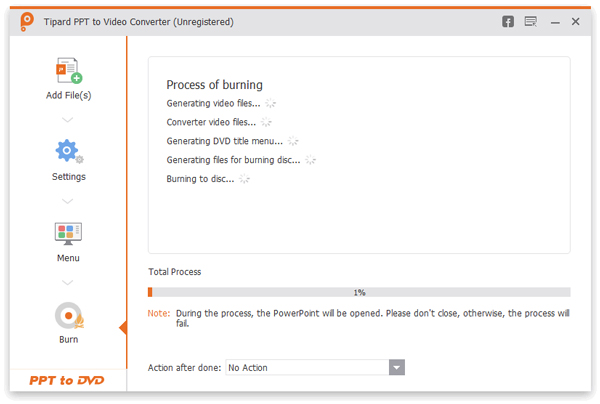About | Privacy Policy | Terms of Use | Support | Contact Us
Copyright © 2025 Tipard Studio. All Rights Reserved.
User Guide
Tipard PPT to Video Converter enables you to convert multiple PowerPoint files to video/DVD/ISO file with excellent converting quality.
Ripper is one features of the Tipard Video Converter Ultimate. It can rip DVD into the digital formats for easy playback on your device.
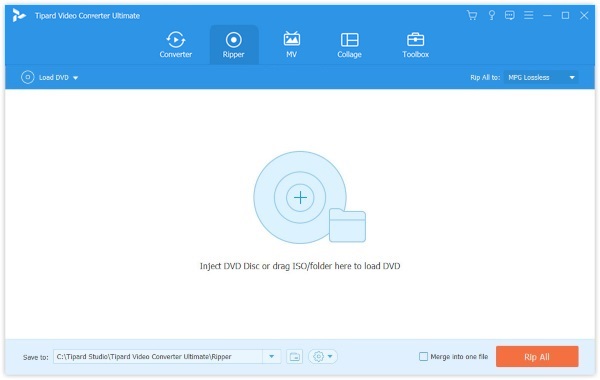
Step 1 Launch PowerPoint to Video Converter
Launch this powerful PPT to Video Converter. Choose "Burn into Videos" option.
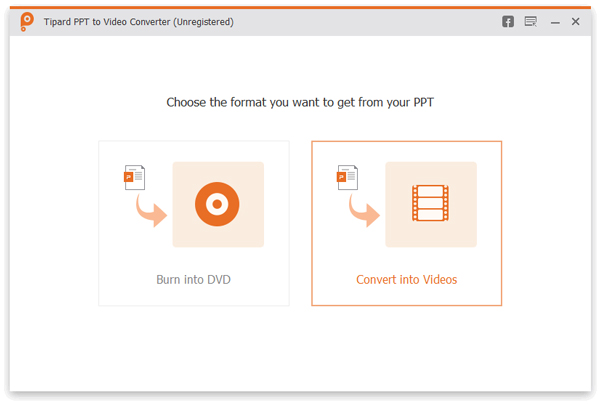
Step 2 Add PowerPoint files
Click the button of "Add PPT File(s)" and load PowerPoint file. This program allows you to import one or more PowerPoint documents.
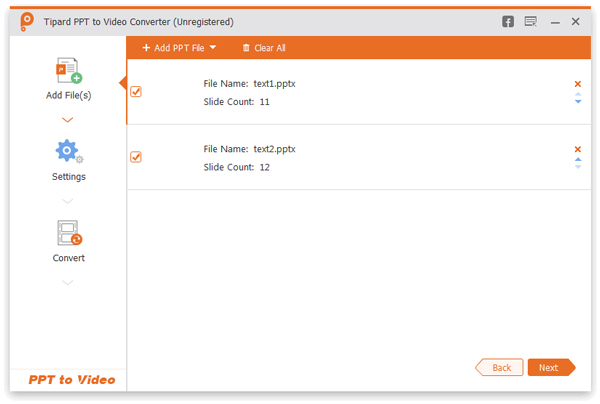
Step 3 Make video settings
Some video settings are provided for you to select before PowerPoint to video conversion.
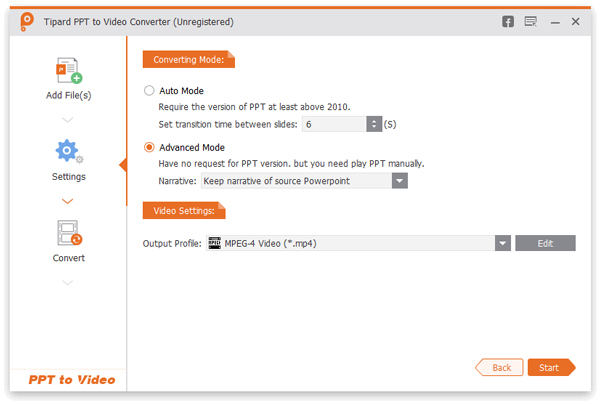
Converting mode
Auto Mode:
You need to make sure that your PowerPoint file version should be at least above 2010 and then your PowerPoint files will be automatically converted by setting a transition time.
Advanced Mode:
"Advanced Mode" enables you to keep/ignore/record narrative for your PowerPoint slides. Any version of PowerPoint is allowed. However, you should perform PowePoint files manually.
Video Settings:
From video settings, multiple formats are available, like FLV, MP4, MOV, AVI, etc. Optionally, you can choose the formats classified by "Device" or "Format". Click on the "Heart" icon and make the format be your "Favorite" one.
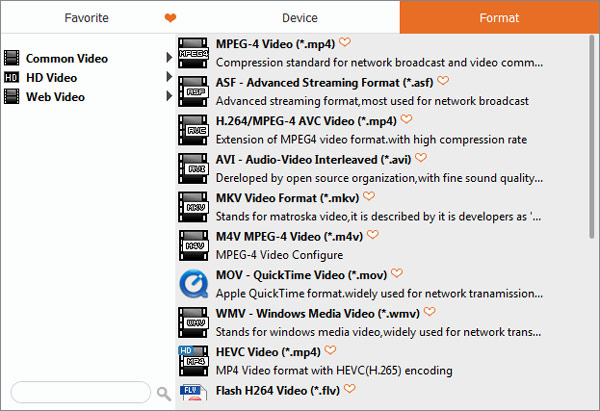
Step 4 Convert PowerPoint to video
Finally, click "Start" button and convert PPT to video. After that, the output video will pop up for you to preview.
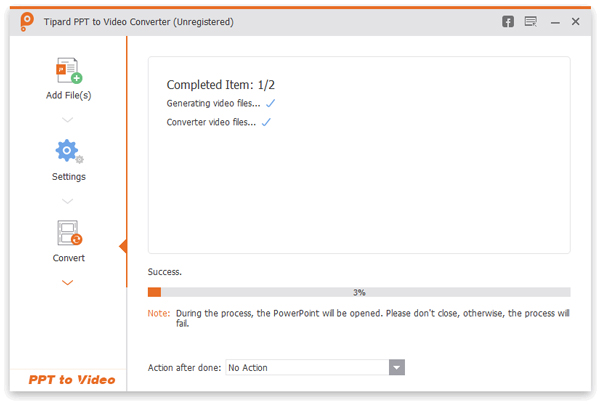
Step 1 Launch PowerPoint to DVD Converter
Choose "Burn into DVD" option at the beginning.
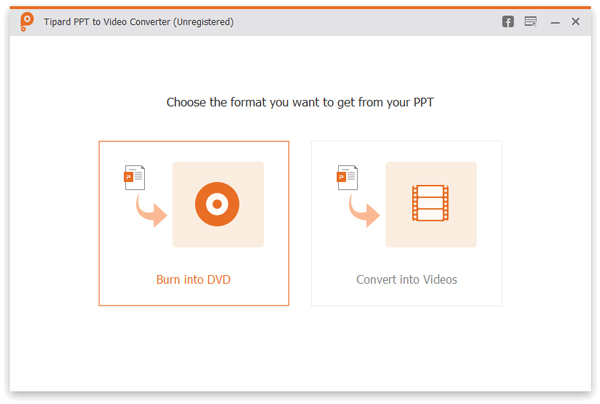
Step 2 Import PowerPoint file(s)
Click the "Add PPT File(s)" button and import one or more PowerPoint documents.
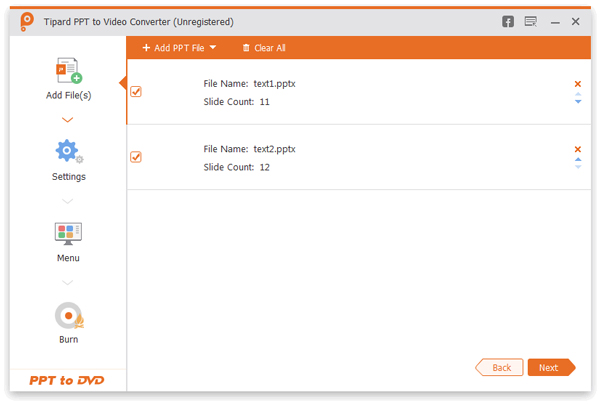
Step 3 Make DVD settings
You need to personalize some DVD settings before making your PPT files into DVD.
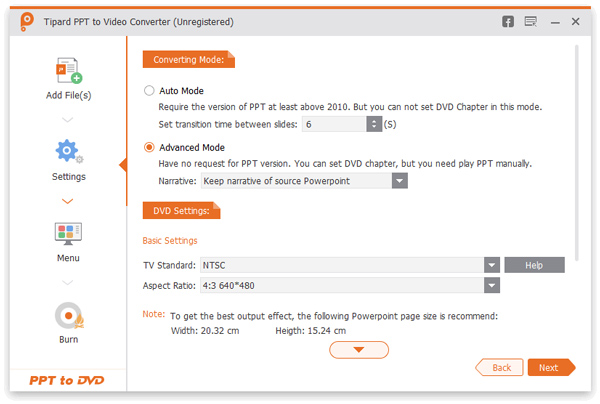
Converting mode:
Make manual or auto settings for your PowerPoint files.
DVD Settings:
DVD Settings enables you to set TV standard and aspect ratio.
Menu:Some available templates background images are offered. You can also add the background music for PowerPoint file.
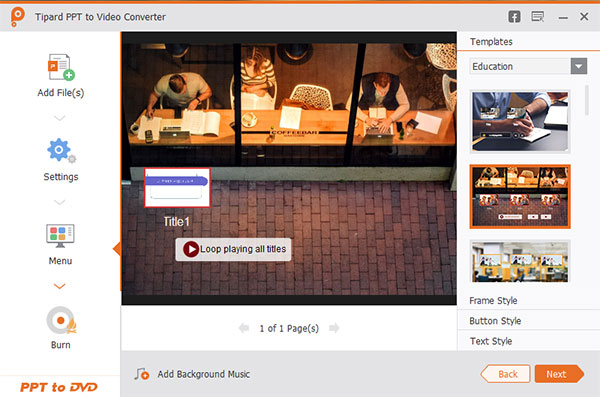
Step 4 Convert PowerPoint to DVD
Finally, click "Start" and convert your PowerPoint to DVD/ISO.