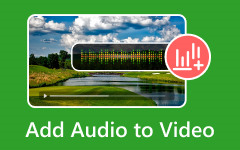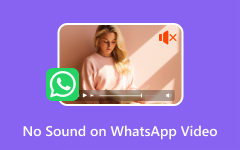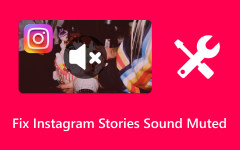When downloading videos and images on your devices, there are times when it has watermarks inserted on them. Some companies want to insert their brands to promote their products. Also, you might be using a specific platform's free version. However, there are various drawbacks to having media files with watermarks. You can't enjoy viewing the images or videos. It can be annoying and disturbing. So, if you want to eliminate those watermarks, see this blog post. We will give you practical and hassle-free methods to remove watermarks from images and videos.
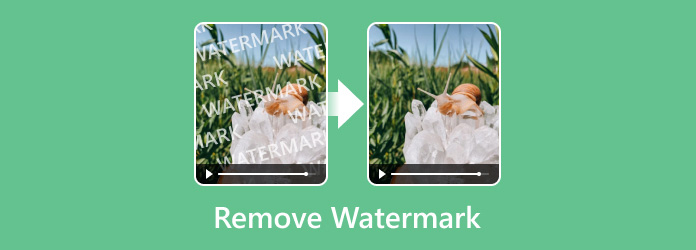
Part 1. Differences Between Watermark Removal of Video and Photo
There are no significant differences when it comes to removing watermarks on videos and photos. It can be the complexity of the media. In photos, static images provide a simple canvas for watermark removal. This object is a fixed element within a still frame. On the other hand, the watermark on a video can be dynamic or static, moving with the video. It can add complexity when it comes to eliminating it in the video. This is because there are some circumstances when consistently tracking the watermarks' position is required. With that, the only thing you must consider is the right tool to use to eliminate unwanted objects from the file.
Part 2. Remove the Watermark on Videos
1. Remove Watermarks on Videos Using Tipard Video Converter Ultimate
The best way to clear the watermark is to use the best watermark remover, like Tipard Video Converter Ultimate. This offline program can get rid of the watermark from the video using its Video Watermark Remover feature. With this feature, you can eliminate unwanted elements in your videos without encountering any issues or errors. What's more, the software has a simple-to-understand interface. With that, no matter what skill level you have, operating the software is an easy task. Plus, the best thing here is that you can remove multiple watermarks on a single video, making it a powerful watermark remover.
Furthermore, you can also access this video editing software on your Windows and Mac, making it more convenient for all users. So, if you want to proceed to the watermark removal process, follow the instructions below.
Step 1 Visit the main website of Tipard Video Converter Ultimate and download it on your computer. For much easier access, use the Free Download buttons provided below.
Step 2 Choose the Toolbox option from the top interface and click the Video Watermark Remover function.
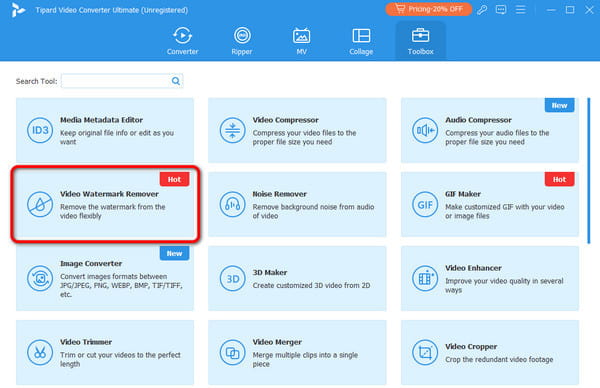
Step 3 Click the Plus option from the middle interface to add the video with a watermark you want to eliminate.
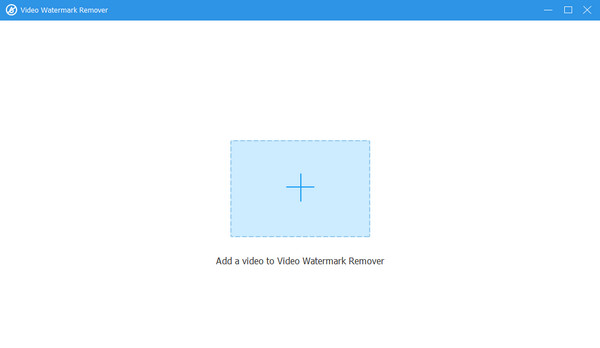
Step 4 Click the Watermark Removing Area to use the watermark remover tool, which is the box-shaped object from the screen. Then, use this object to cover the watermark.

Step 5 After removing the watermark from the video, click Export to save the final video on your computer.
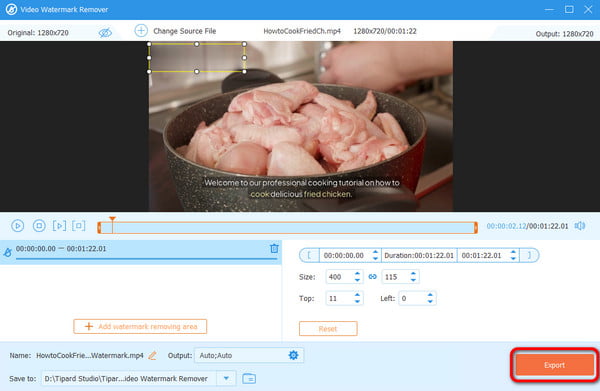
2. Remove the Watermark from The Video Using VLC
Another way to remove the watermark is to crop the video. This is effective if the watermark is placed in the corner of the video. To remove the watermark, you can use the VLC Media Player. This open-source platform is effective not only for playing various media files but also for offering a video cropper to help eliminate watermarks from your videos. It also has a simple cropping process to get your final result afterward. However, the drawback of the program is its interface. Even though it is simple, it needs to be updated. Also, since its core feature is to play videos, it lacks essential editing functions to enhance your videos. But if you want to know how to remove watermarks by cropping, see the steps below.
Step 1 Download and install the VLC program on your computer. After that, open it to start the procedure.
Step 2 Go to the Media section from the main interface and select the Open File option. When the file folder shows up, browse the video with the watermark.
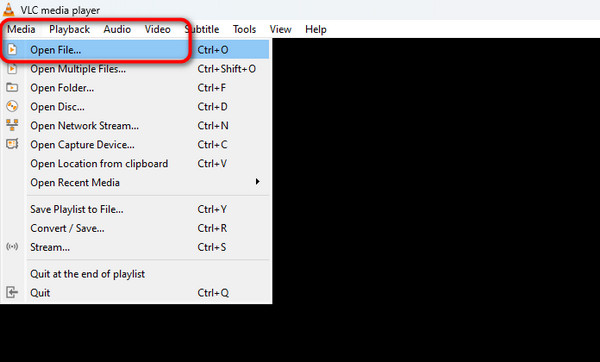
Step 3 After adding the video, go to the Video section from the top interface. Then, click the Crop option and select your preferred aspect ratio. The video will be cropped automatically.
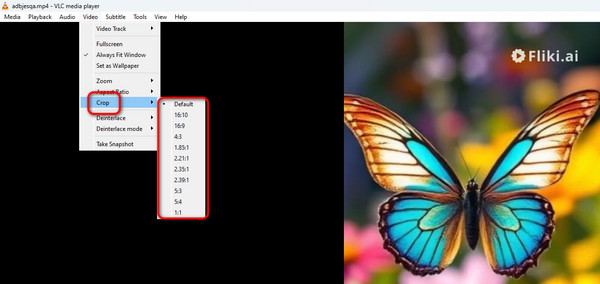
Step 4 Once done, you can already enjoy watching the video without encountering any watermarks from the video.
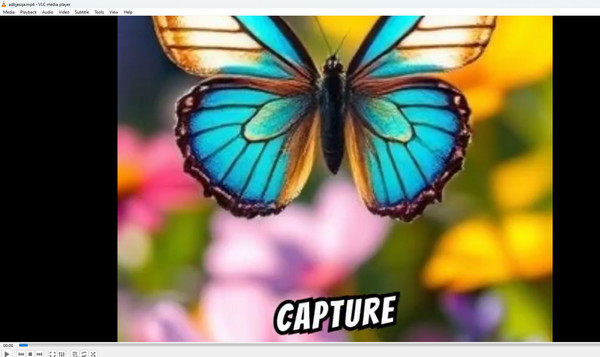
3. Remove the Watermark Using Apowersoft Online Video Watermark Remover
If you want to remove the watermark from a video online, use the Apowersoft Online Video Watermark Remover. Using this online watermark remover, you can easily remove the watermark from the video for free. It is perfect if your video comes from various platforms, like Instagram, TikTok, and more. Moreover, the tool has a simple watermark removal process, which is suitable for all users. Plus, the good thing is that it won't affect the video quality after the process. However, there are also some drawbacks you must know. The uploading process needs to be faster, which may take time. Also, sometimes it won't work well, especially if the internet connection could be better. But still, if you want to remove the Instagram watermark or any watermark from any platform, see the steps below.
Step 1 Access the Apowersoft Online Video Watermark Remover website. Then, click Remove Watermark from Video to add the video from your computer.
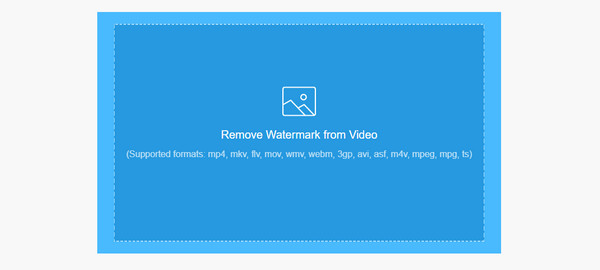
Step 2 Use the adjustable box-shaped element on the screen to cover the video watermark. Then, click the Erase button to start the watermark removal process. Once done, you can start downloading the video.
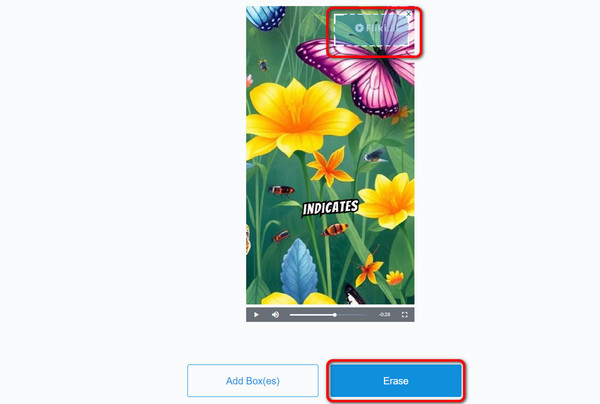
Part 3. Remove the Watermark on the Photos
1. Remove the Watermark Using Tipard Watermark Remover Online Free
If you want to remove the watermark for free, use the Tipard Watermark Remover Online Free tool. This online tool can remove watermarks on your images easily and quickly. Plus, it can offer three perfect tools to remove watermarks. These are the Brush, Polygonal, and the Lasso tools. Using these tools, you can eliminate any unwanted objects from your images. You can even remove other elements, such as logos, symbols, emojis, text, etc. Lastly, the tool won't affect the image quality after the process. You can still enjoy the files after the watermark removal procedure. Check the steps below to start removing the watermarks from the image.
Step 1 Visit the leading website for Tipard Watermark Remover Online Free. After that, click the Select Photo button to upload the photo with a watermark.
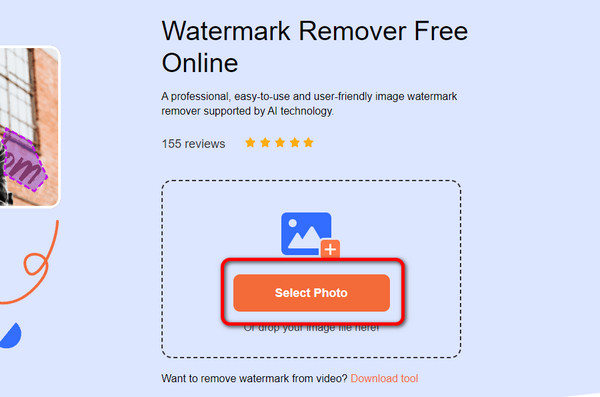
Step 2 Then, use your preferred watermark remover tool, such as the Brush, Lasso, or Polygonal tool. Highlight the watermark you want to remove and click Remove. After a few seconds, the tool will give the final result.
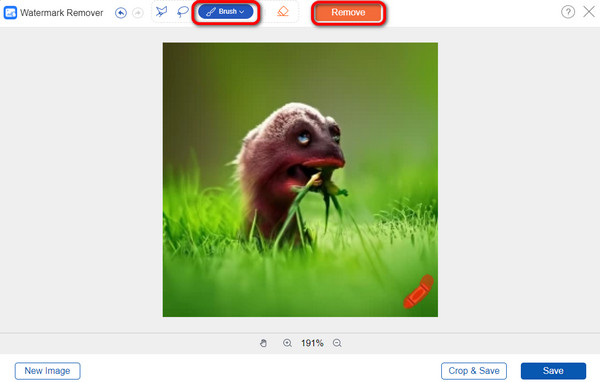
Step 3 After removing the watermark from the photo, click the Save button. Then, you can view the final photo on your computer.
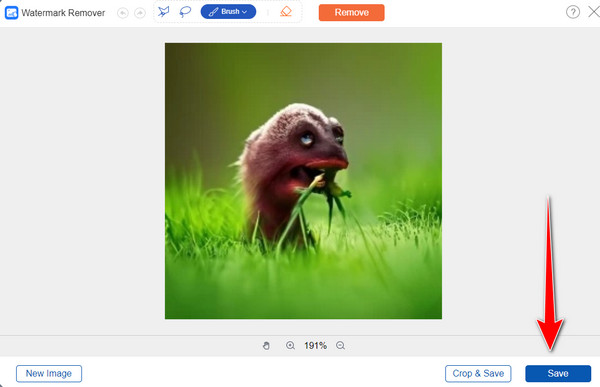
2. Use Fotor to Remove Watermark from the Image
Do you prefer AI to remove the watermark? In that case, use Fotor. This excellent online tool can offer an AI-driven tool to eradicate the watermark from the image automatically. With this, you don't have to use any watermark remover from the tool, making it more convenient for all users. In addition to that, accessing the tool is easy since it is available to all web platforms. The only drawback of this tool is that it would add its watermark to your image when using the free version. See the steps below to learn how to remove the watermark from the photo.
Step 1 Go to your browser and visit Fotor's main website. After that, click the Try AI Watermark Remover to add the photo you want to insert.
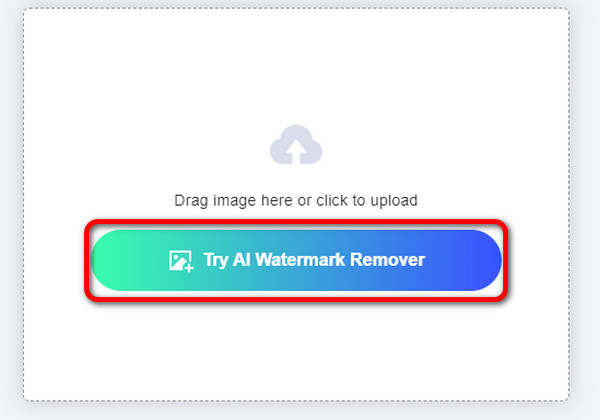
Step 2 Then, click Remove to start removing the watermark using AI.
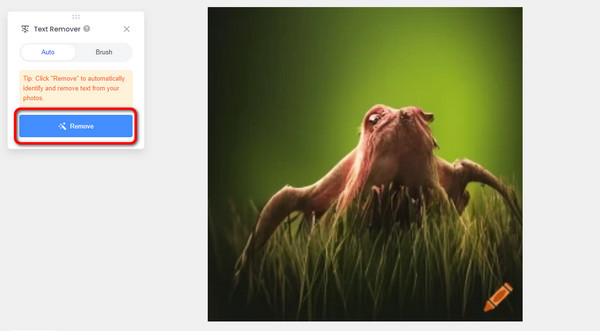
Step 3 After the watermark removal procedure, hit the Download button to save it on your device.
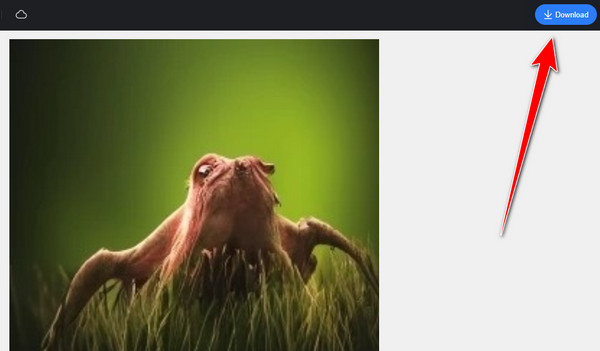
3. Watermarkremover.io
Another excellent watermark remover you can use is Watermarkremover.io. It is an ideal tool for providing good image quality and an easy watermark removal process. It is because, after uploading, the tool will automatically remove the watermark in just a few seconds. It can also remove logos and text from your image, making it an ideal tool for all. So, no matter what disturbing elements you have in the photo, you can remove them without struggle. See the steps below to learn how to remove the watermark easily.
Step 1 From the tool's main web page, click the Upload Image button. The uploading process will start, and the watermark removal process will automatically begin.
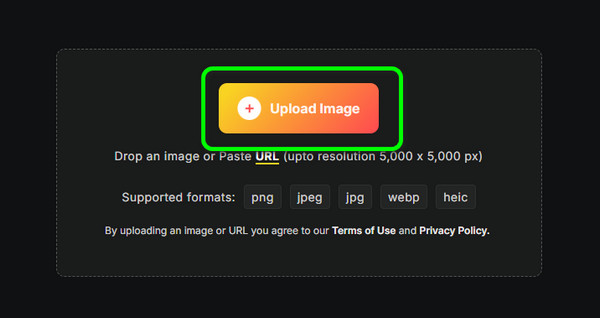
Step 2 Once done, click the Download button below to save it on your computer.
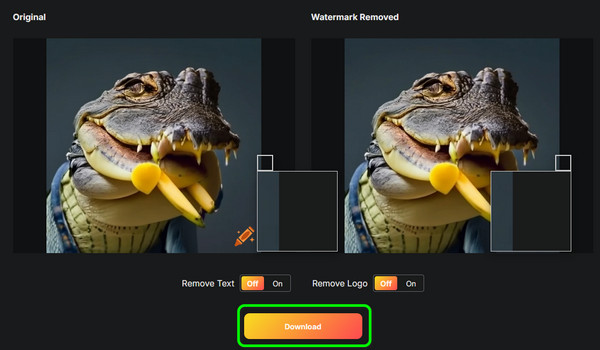
Conclusion
As our bottom line, this blog post taught you the best way how to remove watermarks from your images and videos. With the instructions provided in this post, we will ensure that you can achieve your objective of eliminating annoying objects from your media files. Also, if you want the best watermark remover, we suggest using Tipard Video Converter Ultimate. It has the helpful functions you need when removing watermarks from your videos. On the other hand, you can use Tipard Watermark Remover Online Free to eliminate any watermarks from your photos effectively and efficiently.