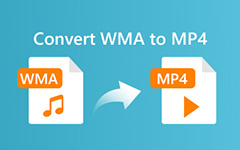Effective Ways to Convert MP4 to TS using Tipard Video Converter Ultimate and its Alternatives [2025]
Do you want to convert your MP4 to TS files? Thus, you can play your video files on media players and devices that support TS format. Therefore, this article will guide you on converting MP4 to TS using the top MP4 to TS converters. Henceforth, you can use Tipard Video Converter Ultimate with its excellent features. This software comes with a free download version that can work well with Windows and Mac versions. Also, it presents you with the steps to convert MP4 to TS using its Converter tool. Furthermore, this piece will offer you alternatives that are 100% free.
Additionally, you will see a comparison table for the MP4 to TS converters. Thus, you can check their efficiency one by one. That is why you must keep reading this post until the conclusion.
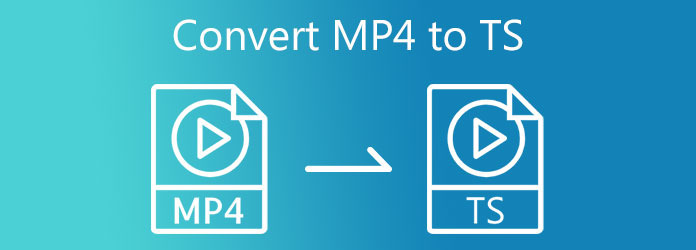
Part 1. Best Way to Convert MP4 to TS
Tipard Video Converter Ultimate is an excellent MP4 to TS converter that provides fantastic features. This one will let you use it without payment because it offers a free download version. The good thing is that the free download version is compatible with Mac and Windows operating systems. It also supports a significant number of file formats like MP4, TS, 3GP, MKV, FLV, MOV, AVI, WMV, ASF, and more. In line with this, the software allows you to improve the resolution of your videos because it can convert video clips into 8K, 5K< 4K, and HD videos. It is best to consider if the video converter is fast to convert. Do not worry because Tipard Video Converter Ultimate offers a 70X faster conversion speed.
Furthermore, you can test the usefulness of this software as you study its essential features below. After that, you can rely on the following steps we provide for you to convert MP4 to TS files.
Major Features of the Tipard Video Converter Ultimate:
- 1. Using the Video Enhancer enables you to enhance your videos with a few clicks.
- 2. It offers a Toolbox that comprises Media Metadata Editor, Video Compressor, Video Merger, Video Reverser, and more.
- 3. It has editing features such as video cropping, splitting, rotating, watermarking, and adding filters and effects.
- 4. It comes with a GPU acceleration for a fast conversion.
- 5. It has an MV creator.
- 6. It allows you to create a photo and video collage.
How to Convert MP4 to TS in Tipard Video Converter Ultimate
Step 1Type Tipard Video Converter Ultimate on your web browser. After that, click and visit the main page. Hit the download button that is compatible with your system. After that, install and open the software to see the main interface. Then, click the Converter feature.
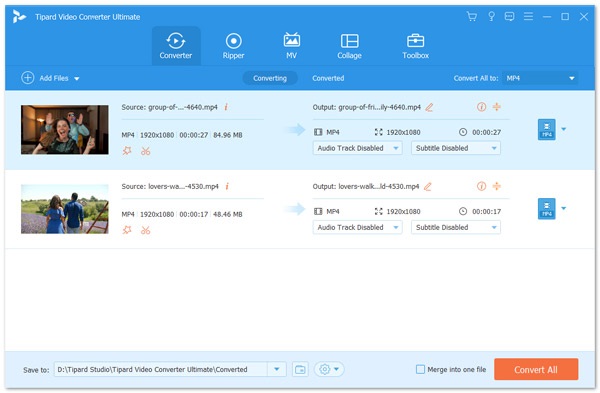
Step 2You will see another screen with a + icon at its center when you select the Converter. Click the + symbol to add a video file you need to convert.
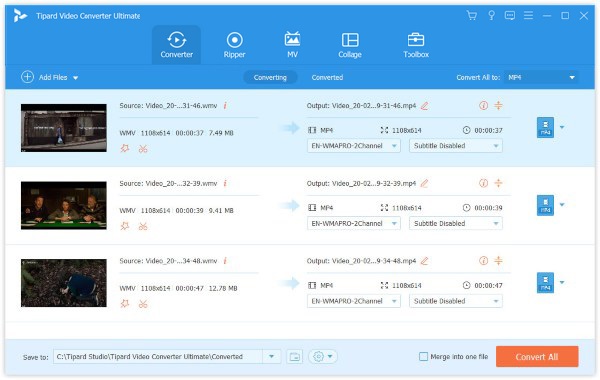
Step 3Moving on to the next step. Hit the Output Setting beside the video file to see the option of file formats. You'll be amazed by the number of supported formats. You can even convert VLC to MP4 easily. Then, go to the Search section below and type the file format you want.
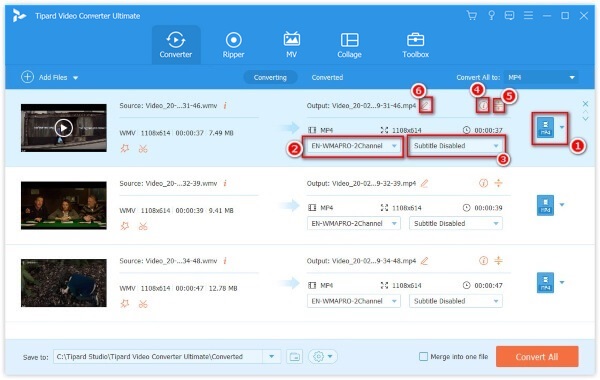
Step 4After that, type TS on the Search bar and click that file format.
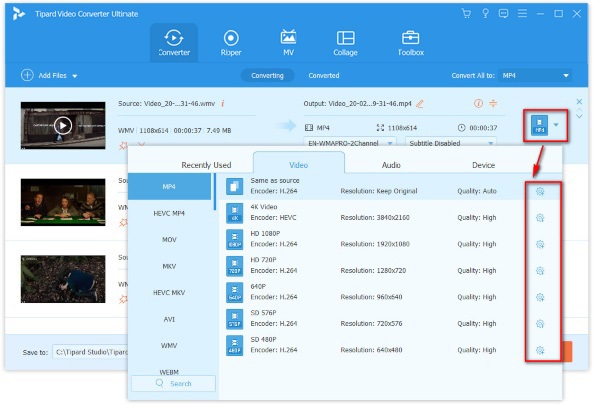
Step 5Finally, you can choose a file location for new video output on the Save to section. After that, click the Convert All button to save the new video output/s.
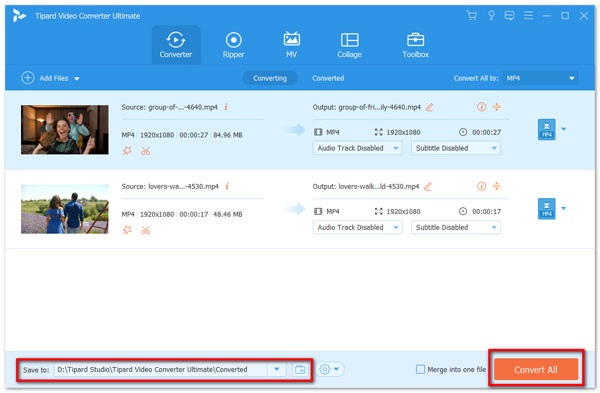
Part 2. How to Convert MP4 to TS for Free
How to Convert MP4 to TS in VLC
VLC is a flexible software, especially in playing videos and audio. But many users are not aware that it can also be a media converter. Thus, you can use it to convert MP4 to TS without any cost. Please continue reading this, and we will show you how to achieve it.
Step 1Open the VLC built-in on your Windows PC. After that, click the Media option above the right side of the screen. Then, select the Convert/Save button or use the Control R method.
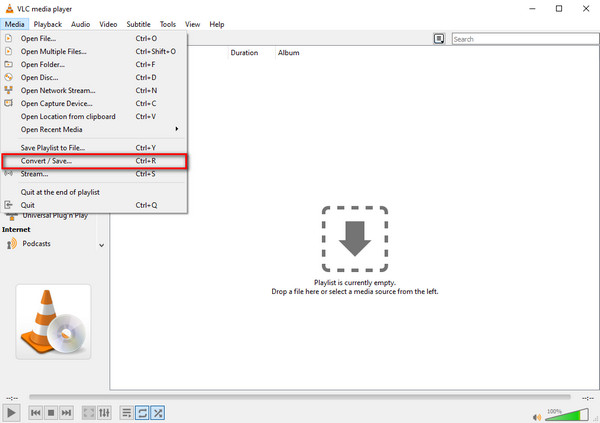
Step 2To add an MP4 file, hit the + symbol click the Convert/Save button.
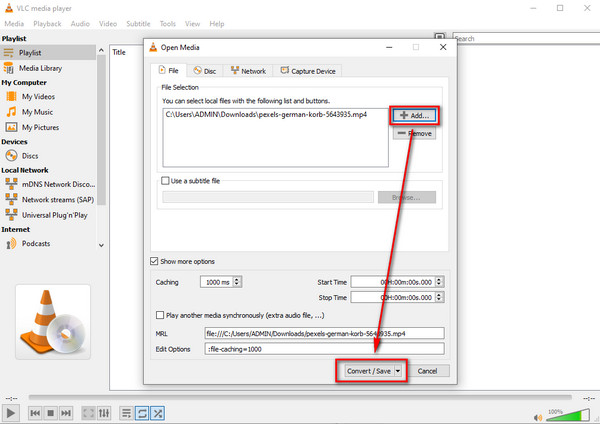
Step 3After that, you see a new window, then click the Profile section. Then select the TS format from the options. Finally, browse a file location on the Destination File section. Then, click the Save button to convert.
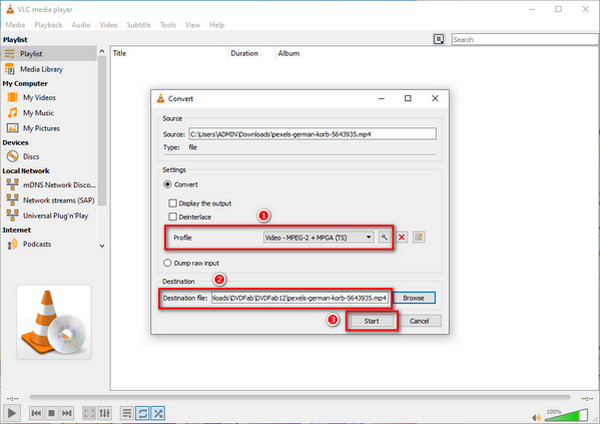
How to Convert MP4 to TS using 123apps Video Converter
You might need an online MP4 to TS converter if you are in a hurry. That is why we recommend the 123apps Video Converter. This online software enables you to alter MP4 to TS files because it supports 300 file formats.
Step 1Search 123apps Video Converter on your browser and go to the main page. Then, go to the Converter and choose the Video Converter option.
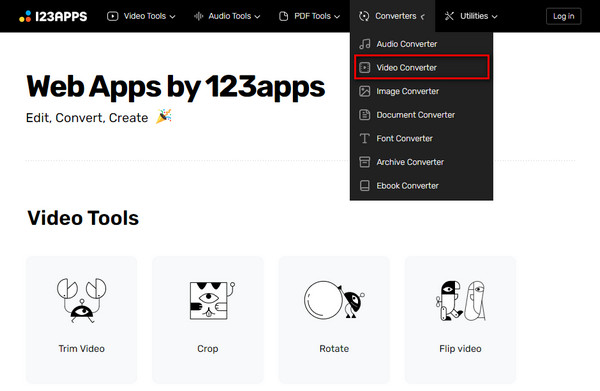
Step 2You will have a new window upon clicking the Video Converter option. Then, click the Open File button to add a video file. After that, choose a video format beneath it.
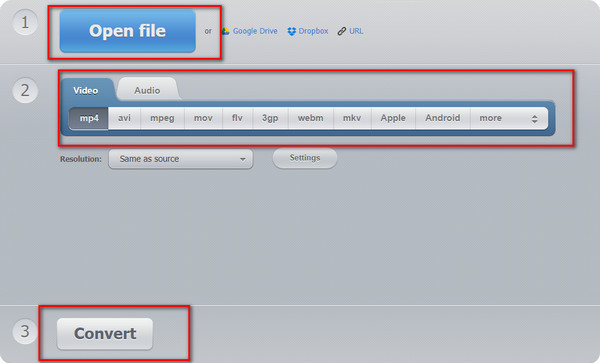
Step 3Finally, you can now start the conversion process when you hit the Convert button.
Part 3. Comparison Among the Converters
| MP4 to XviD Converters | Ease of use | Price | Editing Features | Video Enhancer tool |
|---|---|---|---|---|
| Tipard Video Converter Ultimate | Super easy | Free Download |  |
 |
| VLC | Super easy | Free |  |
 |
| 123apps Video Converter | Super easy | Free |  |
 |
Extended Reading:
2 Ways to Convert MP4 to iPhone Compatible Format for Playback
MP4 to OGG – 5 Online Free Ways to Convert Video to OGG Format
Part 4. FAQs of How to Convert MP4 to TS
What is a TS file format?
A TS file format contains video stream content to support video clips on DVD. It can compress video data with the help of MPEG-2 video compression.
What is the difference between MP4 files and TS files?
MP4 is a file container that contains multimedia content. Thus, it stores a file. On the other hand, TS is a file format used to broadcast a video stream.
Can I convert MP4 to TS using FFmpeg?
FFmpeg is an MP4 to TS converter as well. This software enables you to alter MP4 to TS files because it supports many file formats. Thus, it can convert MP4, TS, MOV, AVI, MP3, and more to another file format.
Conclusion
At last, you now have the idea of how to convert MP4 to TS using the free converters offline and online. On the other hand, we promote the Tipard Video Converter Ultimate. This video converter has a free download version allowing you to operate its function and features for free. It also allows you to edit your videos before converting them to another format. So, do not forget to do the simple steps above to address your concern.
Moreover, do not forget to recommend this software on social media platforms. In that way, we can also help other people choose the best MP4 to TS converter and alter MP4 files to TS files.