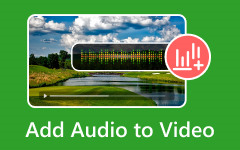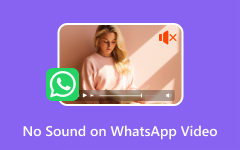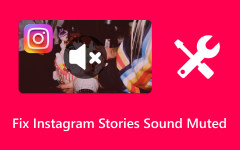Background noise is among the distractions you may encounter on a particular video. It makes it hard to focus on the main audio content. There are various noises you can hear in the videos, including the rumble of traffic, chatter of people, hum of computers, or disturbing sounds that may significantly impact the overall quality of the video. Luckily, you can follow several helpful methods to solve this problem. In this informative guide post, we will teach you the most effective methods for removing background noise from video quickly and perfectly.
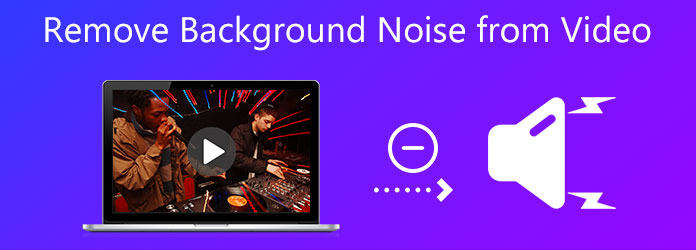
Part 1. Perfect Way to Remove Background Noise from Video
If you want to know how to remove background noise from a video, you must use Tipard Video Converter Ultimate. This offline software lets you remove any background noise from your video using the Noise Remover feature. With the help of this feature, you can quickly and perfectly remove and reduce the noise from your file without a sweat. Aside from that, all users can operate the program since it can provide a friendly and fantastic user interface. It also has a fast noise-removal procedure, making it a convenient program. Moreover, while removing the background noise, you can adjust the video volume and the delay. With that, you can make some changes to the video.
You can also change and adjust the video format, resolution, audio bitrate, sample, video frame rate, etc. Therefore, if you are searching for a fully-packaged video editing software, you can rely on this exceptional downloadable software. To begin with the background video noise removal process, check the steps below.
Step 1 Get the Tipard Video Converter Ultimate and download it on your computer. After that, install and run it to start with the noise removal procedure.
Step 2 When the interface appears on your screen, click the Toolbox section. When various functions appear, choose the Noise Remover option.
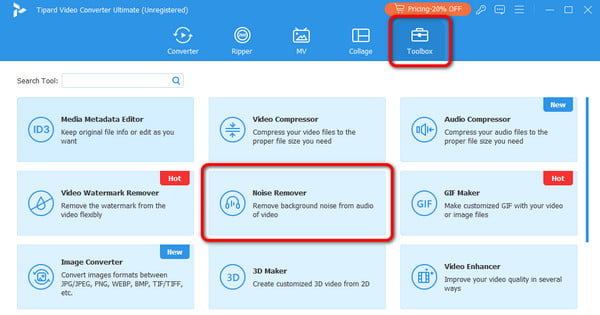
Step 3 The next step is to add the video. Hit the Plus option from the center interface and browse the video file in your folder. Then, click OK.
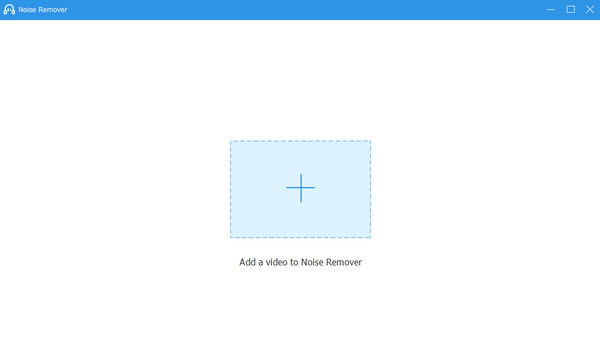
Step 4 Check the Enable audio noise reduction option. This way, you can remove background noise in the video. You can also change the volume and delay while removing the background noise.
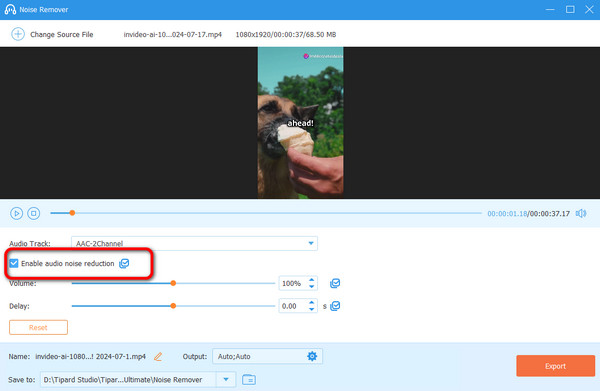
Step 5 Once the process is complete, go to the bottom interface and click the Export option. This will allow you to save the final video on your computer.
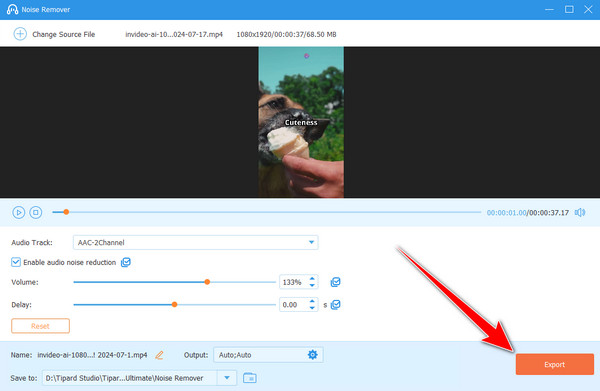
Part 2. Remove Background Noise from Video Using VideoPad
Do you want to know how to remove background noise from video in VideoPad? If so, you can read all the information from this section. VideoPad is among the downloadable programs that can be used to edit videos. With that, you can rely on this software to denoise the video effectively. This software's Noise Reduction function can help you eliminate any noise from your video. What makes it perfect is its ultra-fast process. It also has various essential editing functions to give your videos an additional touch. You can split the video, add text, insert objects, and more. With that, you can improve your video during the process. However, the tool has a steep learning curve. You can ask professionals about editing the videos. But still, if you want to remove background noise from a video for free, see the steps below.
Step 1 Go to VideoPad's main website and download its installer. After you download and install the program on your computer, launch it to start the procedure.
Step 2 After launching the program, click the Add Files option at the top interface. When the file folder appears, choose the video you want to edit.
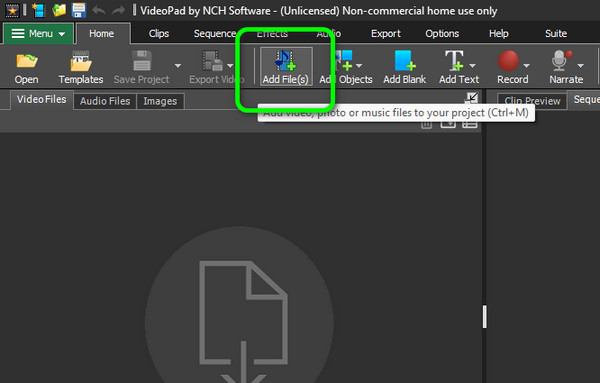
Step 3 After inserting the video into the program's Timeline, click the Video Effects option. You will see various functions after clicking the option.
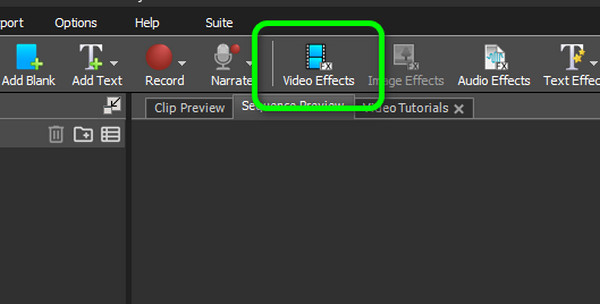
Step 4 Go to the Search box and search for the Noise Reduction function. The program will then start reducing the noise from the video. You can also hit the Save button from the mini interface.

Step 5 Once the process is done, you can navigate to the Save Project option. With that, you can save your final video on your computer.
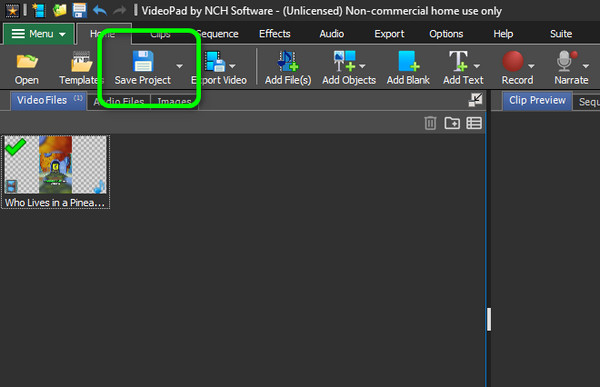
Part 3. Remove Background Noise from Video Free Online
If you don't want to download a third-party app on your desktop to delete background noise, you can use VEED.io. It is a free online tool that can remove background noise from videos. It has a smooth video noise reduction process that can satisfy users. The good news about this tool is that it has a simple procedure to remove the noise from the video. It can even offer a perfect layout so that you can navigate each function you need to achieve the objective. Aside from that, it can preserve the original quality of the video. So you can still enjoy watching the video without getting annoyed with the quality. It can also offer various editing functions to use. It includes adding subtitles, elements, transitions, modifying the video's speed, and more. However, since the toll is web-based, you must have robust internet access. Without the internet, you can't operate the tool. Also, saving takes a lot of time, so be patient during the procedure.
Step 1 Open your browser and access the VEED.io tool. Then, you can start removing the background noise from your video.
Step 2 From the middle interface, click the Upload a File option to add the video from your computer. Then click OK to start the uploading process.
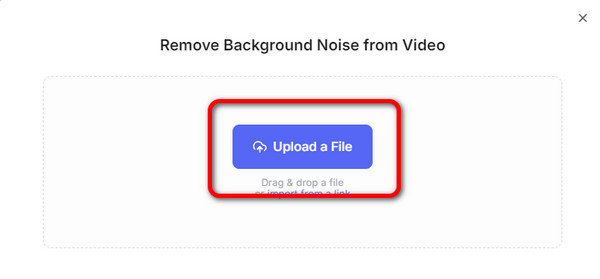
Step 3 After you upload the video, click the Clean Audio option from the left interface. The tool will then start removing the background noise from the video.
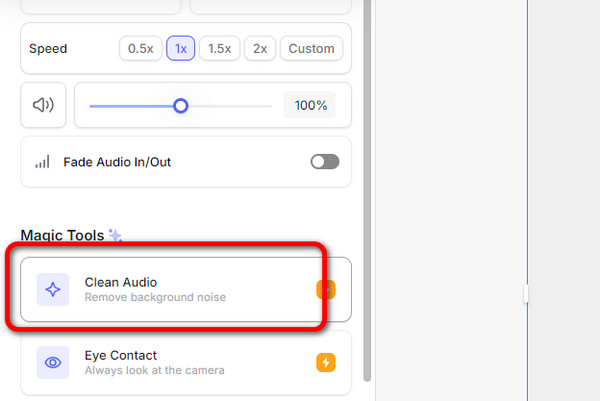
Step 4 If you are satisfied with the result, you can save your final video. Go to the top interface and click Done. Then, hit Export to save your video on your device.
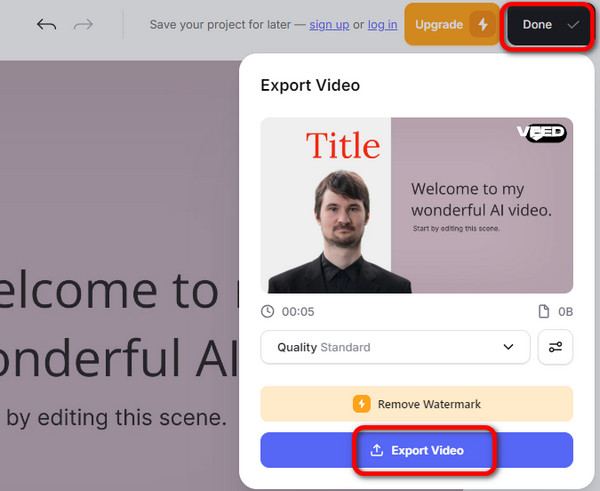
Conclusion
This post taught you the best background noise removal procedure, both offline and online. With that, no matter what platform you use, you can remove any noise from your video effectively and efficiently. In addition, if you prefer using a tool with various editing functions and the best noise remover function, use the Tipard Video Converter Ultimate. It can remove the background noise perfectly and offer various editing functions to polish your video. Therefore, we suggest using this program as your primary video editing software.