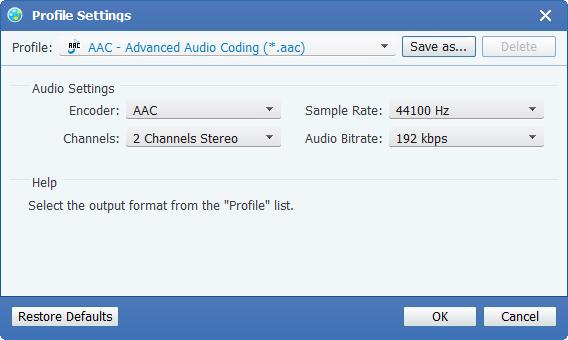About | Privacy Policy | Terms of Use | Support | Contact Us
Copyright © 2025 Tipard Studio. All Rights Reserved.
Are you an audio book fan? Do you want to put your favorite movie into your pocket mp3? Does your iPhone support all music formats? If you are fond of audio materials, this music converter must be the best choice for you. It is capable of converting multiple videos into audio formats so that you could listen to the movie anywhere you go. Compared with video formats, music occupies less space, saving you more capacity. Besides, All Music Converter allows you to convert your songs' formats, making it compatible with your media player, including your PC, iPhone, iPad, iPod and other portable devices. Nearly all songs and videos are convertible, like mp3, mp2, aac, ac3, wav, ts, m2ts, mpg, mp4, m4v, rmvb etc. what's more, it enables you to set the length of the music as you own wish. Following are instructions of how to use this almighty music converter.
After launching the program, click "File-Add video" button or the" Add File" icon, then select the file you want to convert. If you want to convert the whole folder, then click "File-Add Folder" instead.
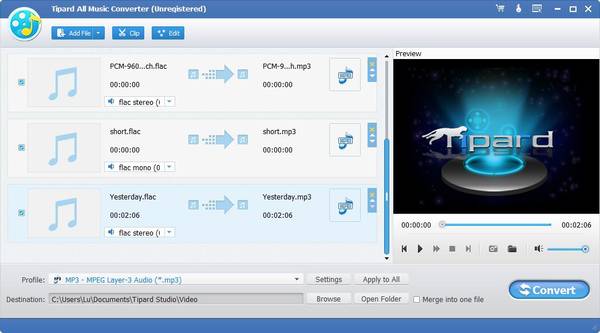
Click the drop-down list on the right of "Profile" and select the format you want to convert to. If you want to convert all the selected files to the same format, click "Apply to all".
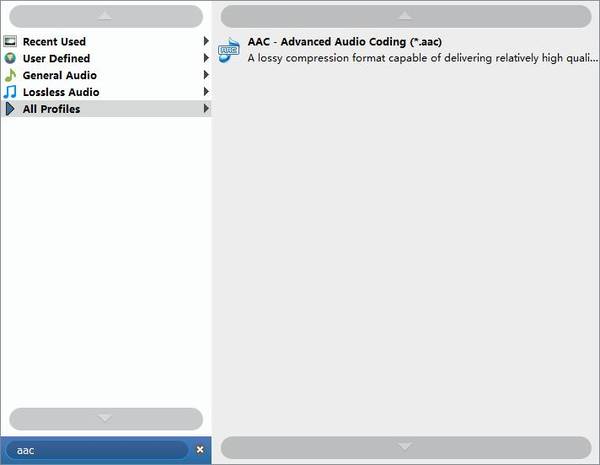
Click the "Browse" button or directly input the path to decide where the converted music will be saved.
If the original file has optional audio tracks. You can click the drop-down list and choose the track you want to adopt.
Click "Convert" button and the music converter will start to convert music for you.
Click "Tools-Preferences" or the "Edit preferences" icon, set the snapshot format, output folder, snapshot folder and the action when the conversion is done. You can also decide the CPU affinity and update settings by yourself.
Click the "Settings" button on the right of "Profile", you can adjust the audio settings in the propped window.
Click "Clip-Trim/Effect" or the edit icons. Adjust the volume as you wish. Set the start time and end time or directly drag the progress bar to get the part you want to convert.