About | Privacy Policy | Terms of Use | Support | Contact Us
Copyright © 2025 Tipard Studio. All Rights Reserved.
Tipard M2TS Converter for Mac is the powerful M2TS file converting software. It has the capability to convert M2TS file recorded by Sony HDR, Panasonic HDC/AG, Canon, etc. to any popular video/audio format on Mac. What's more, it enables you to edit video and enhance its effects.
Tipard M2TS Converter for Mac can help you free convert M2TS file to any frequently-used video and audio format on your Mac, such as MP4/WMV/MKV/AVI/MOV/MTS/M4V/FLV/MPEG, MP3/WAV/FLAC and so on. Here are the steps:
Click "Add file(s)" to add the M2TS file to this converting software, it allows you to add file(s) and folder.
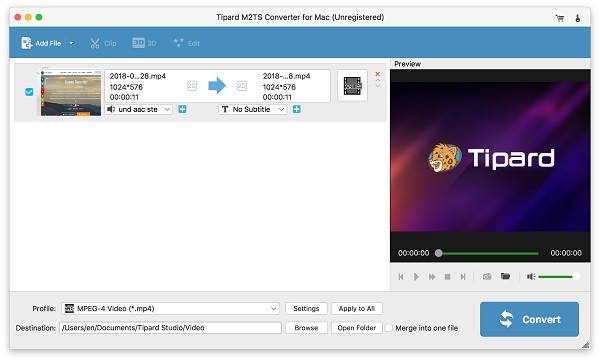
Click "Profile" arrow, and then you can choose the suitable format for output file from the drop-down list.
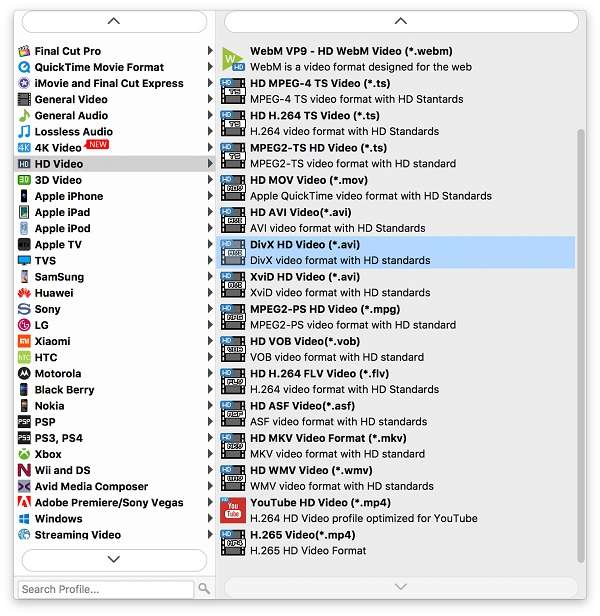
After that, click "Convert" to start the M2TS format conversion. With the advanced acceleration technology, it makes sure that the converting process will be finished in a short time. The progress bar will show you the complete percent.
This excellent M2TS converting software put some basic options in the main interface. Such as "Merge", "Remove", "Clear All" and "Properties". Click any one of buttons; you can easily get what you want.
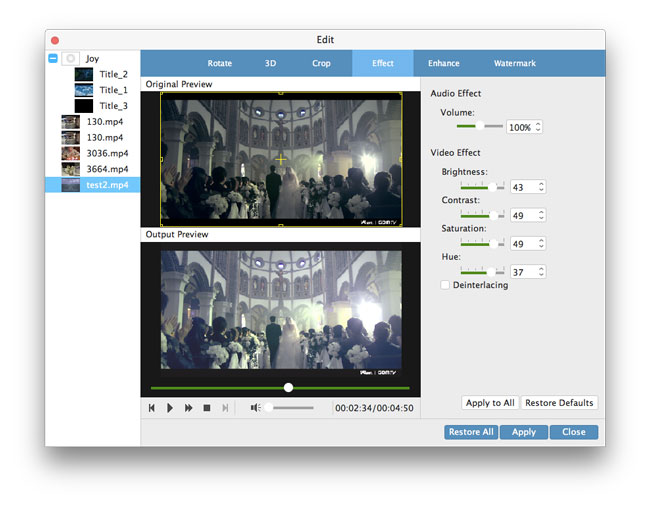
1. Click "Edit" button and select "Effect", and you're free to adjust "Brightness", "Contrast", "Saturation", "Volume" and "Hue" by dragging the slide bar of each parameter or directly input the value in the text area.
2. Click "Audio" and you can drag the sliding button to set the video sound.
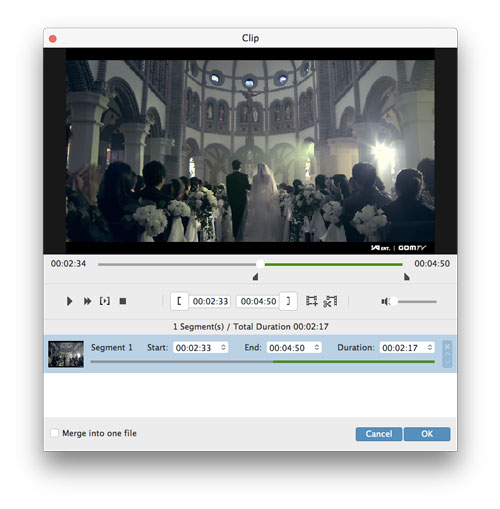
1. Click "Trim" on the top list.
2. You can drag the sliding button or input the value in the text area to set the starting/ending point and "Duration".
3. Click "OK" to save the video clips.
4. Back to the main interface, you can select the clips you want to merge. After selecting all clips you need, click "Merge" to merge the clips into a new complete video.
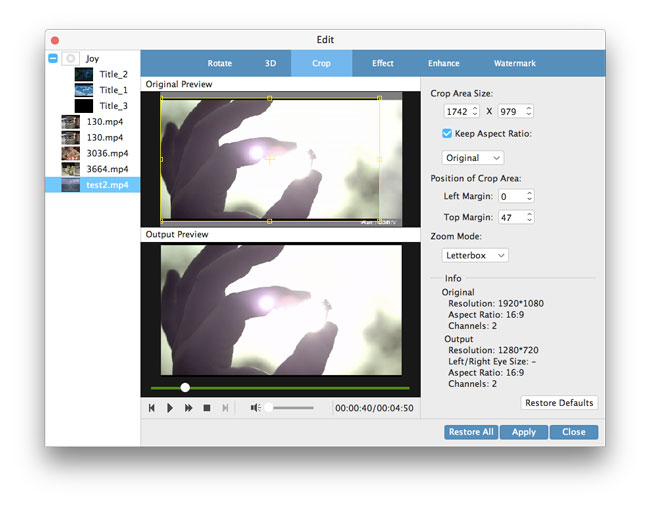
5. Enter the "Edit" window and click "Crop" button, you can input the value in the text area to adjust both margins. In addition, you are allowed to select aspect ratio and zoom mode.
Thanks to its build-in player, you can preview the original M2TS and final output video. Click "Play" to play the video in the preview window, and you can take snapshots during the playing. The captured picture will be automatically saved as JPEG format.
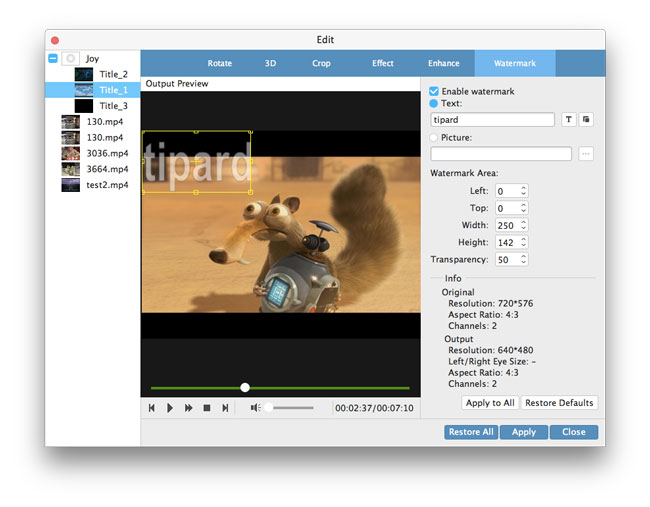
Click "Watermark" and then click "Enable Watermark". You can add text or picture to the output video and manage the size and position of the watermark.