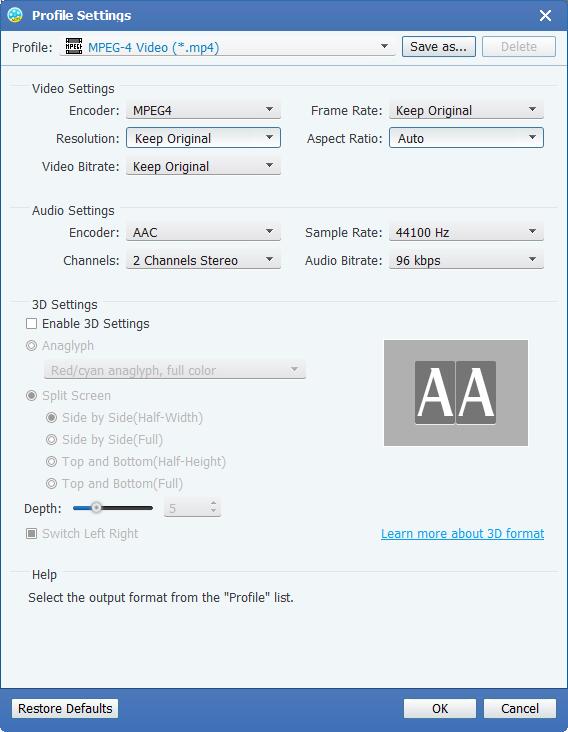About | Privacy Policy | Terms of Use | Support | Contact Us
Copyright © 2025 Tipard Studio. All Rights Reserved.
Tipard M2TS converter is the professional M2TS converter to convert M2TS to MP4, MKV, AVI, MOV, etc. for playing or editing on your devices. The following step-to-step guide will show you the details.
Click the add file button on the left top to "Add File(s)/Folder(s)". Here you could load a M2TS file or batch M2TS video files for batch conversion in the following part.
Click the drop-down list from the "Profile" column, and please choose your desired video/audio format from the "Profile" drop-down list. Here you are allowed to choose MP4 to convert M2TS to iMovie for editing. Alternatively, you can choose MOV for converting M2TS to Final Cut Pro.
With all efforts done, you're allowed to click "Convert" button to start to convert M2TS files as you wish.
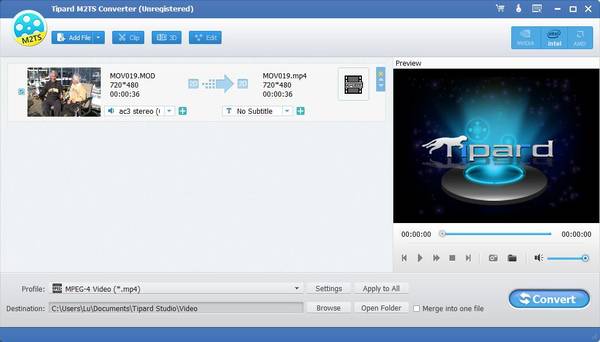
With this multifunctional M2TS converter, you're allowed to edit your video file before you converting it. The steps are following:
Click the effects button next to add file button to enter its interface of editing effects. You could adjust its brightness, saturation and volume to create a special video effect.
Feel the file is too long? The cut it into parts for getting what part you want exactly. This function enables you to drag the mouse or set the ending and starting time for the part you wish to keep.
With "Crop" function, this software assists you to crop the video frame. You could drag your mouse to get rid of black edge. Also you will be allowed to set its size by adjusting the value of width and height.
Want to make your video more special? This program can totally meet your needs. In the "Watermark" editing window, you can check "Enabled watermark" option, and then check "Text" or "Picture" option to add corresponding text/image watermark to the video.
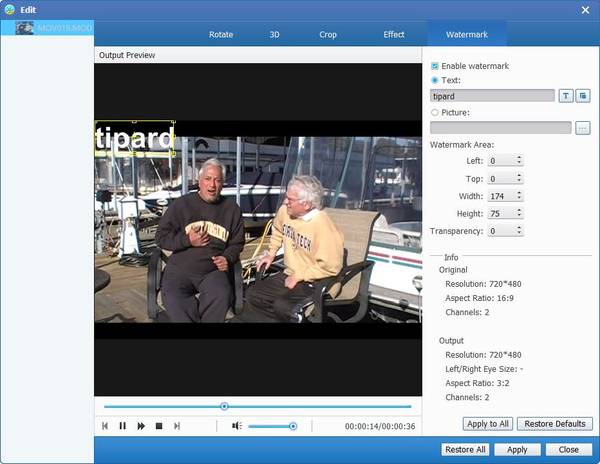
In the "Settings" window of "Profile", the video and audio settings can be modified. You can adjust the video encoder, frame rate, resolution, aspect ratio, video bitrate, audio encoder, sample rate, channels and audio bitrate at will. Click the drop-down arrow and choose your needed value.